

How to play Pokémon Unite on PC?
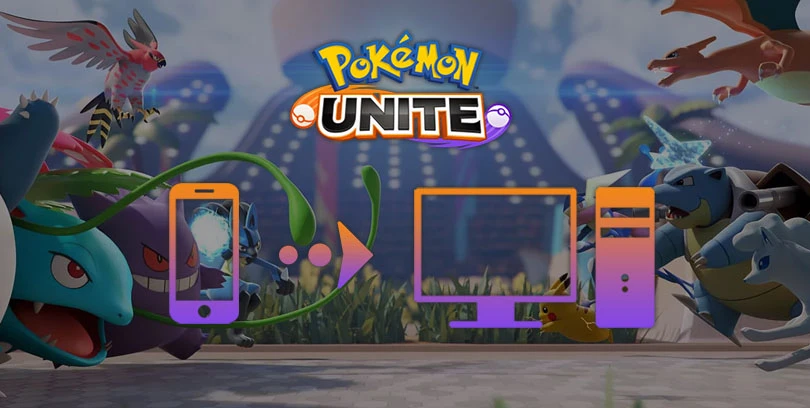
- Hakio
- Updated
- Tips , Mobile games on PC
Your phone is not powerful enough or you want to improve your gaming experience? Welcome to this tutorial on how to play Pokémon Unite on PC! For this, we will use an Android emulator to download Pokémon Unite on Windows. This will give you better performance and better graphics. In this guide we will use theLDPlayer emulator which currently supports Pokémon Unite best. You can even play it with the controller!Download Pokémon Unite on PC
Download Pokémon Unite on PC via an Android emulator
In order to simulate the Android environment on your PC (Windows 10 or 7), we will install an Android emulator. To do this, go to this download page and click on "Download Pokémon UNITE on PC". If you are on Mac OS, I advise you to use BlueStacks but Pokémon Unite is less well supported for the moment.

Then install LDPlayer like any other software. This may take a few minutes. When the installation is complete, you will be asked to connect your Google account. I recommend using the account you put all your mobile game saves on, it will make it easy to retrieve your progress! 🙂
Install and play Pokémon Unite on PC (Windows 10 and 7)
Once the emulator is installed, you will need to download Pokémon Unite on PC. To do this, go to the Play Store to LDPlayer. Search for the game and click on "Install" as on a standard Android device.

Please wait while Pokémon Unite downloads and installs on your computer. And now you can launch the game and play it to catch them all!
If you have lags or problems with the emulator, check that you have virtualisation enabled in your Bios and that your Antivirus is not blocking certain software settings.
Recovering your mobile or Switch progress on PC
If you are already playing on Mobile or Nintendo Switch, you should know that you can retrieve your progress on PC (Windows) and then play on any device whenever you want! To do this, simply launch the game for the first time and you will be prompted to create a new account or transfer access to an existing account.
If you are already in-game or want to link your account and then transfer it to your PC, go to the Pokémon Unite settings and then to "Account Settings". Then select the save method.

This tutorial is over and you now know how to play Pokémon Unite on PC! If you have any questions, don't hesitate to leave us a comment. Gotta catch 'em all! ⚡
FAQ : Download Pokémon unite on Windows
Is it allowed to install an Android emulator for Pokémon Unite?
Yes, installing an Android emulator is legal. As long as you don't use a cheat, using an emulator is allowed. It only simulates an Android device on your computer to play on a big screen with an incomparable game comfort.
Can I transfer my Pokémon Unite account from iOS to Android or from Switch to Android?
Yes, and very simply. We explain it in our tutorial in the last part. This will allow you to retrieve your progress on the PC version whether you are on iOS or Nintendo Switch.
What are the minimum system requirements to play Pokémon Unite on PC?
To play Pokémon UInite on PC with the LDPlayer emulator, the minimum system requirements are as follows:
- Operating system: Windows 7, Windows 8, Windows 10 ;
- Processor: Intel and AMD;
- RAM: at least 2 GB ;
- HDD: 36 GB of available disk space;
- Up-to-date graphics drivers from Microsoft or the chipset vendor.
- Virtualisation technology enabled in the bios.
Here are the recommended settings to optimize your gaming experience on Pokémon Unite:
- Operating system: Windows 10 ;
- Processor: Intel Core i5 or higher with virtualization extension enabled in BIOS;
- Graphics card: NVIDIA GeForce GTX 750 Ti or higher;
- RAM: 8 GB or more ;
- HDD: SSD ;
What are the differences between the PC, mobile and Nintendo Switch versions of the game?
None. When we talk about the PC version, we are talking about the Android emulator version but on your computer. This allows you to have better graphics and performance if your phone doesn't support the game but the game content remains the same.

Follow us on our social networks to stay on top of mobile gaming news wherever you are!
Similar articles

Tier list Pokémon UNITE: the best pokemons
You just started Pokémon UNITE but you don't know which pokémon to play? In a MOBA, the choice of your character is crucial, especially if you do...
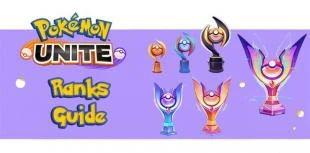
Rewards and Ranks of Pokémon Unite | Ranked Matches
Compete against your opponents in ranked matches at Pokémon Unite! Earn a rank that will determine your level of play and give you access to rewa...
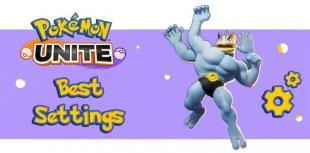
Best settings for Pokémon Unite mobile
While playing Pokémon Unite, you may have noticed that your Pokémon can sometimes move by itself during teamfights or attack the wrong target. In...

Pokémon Unite Trevenant Guide: Objects, Builds and How to Play
The January 20, 2022 patch release offers us plenty of content to discover. New game modes, new appearances and above all a new Unit! After Drago...
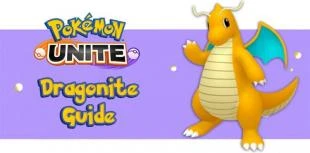
Guide to Dragonite Pokémon Unite: Objects, Builds and How to Play
Here is our guide to Dragonite on Pokémon Unite! A Pokémon invited to join the arena since the winter festivities. We'll explain how to unlock it...

Pokémon Unite Item Tier List | The best Held Items
This is our Pokémon Unite item tier list. We give you advice on how to choose the right Held Items before entering the arena in order to crush yo...
Leave a comment
Your email address will not be published. Required fields are marked with*.

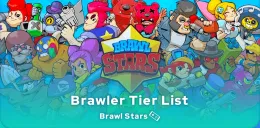



1 Comments
This game is so cool