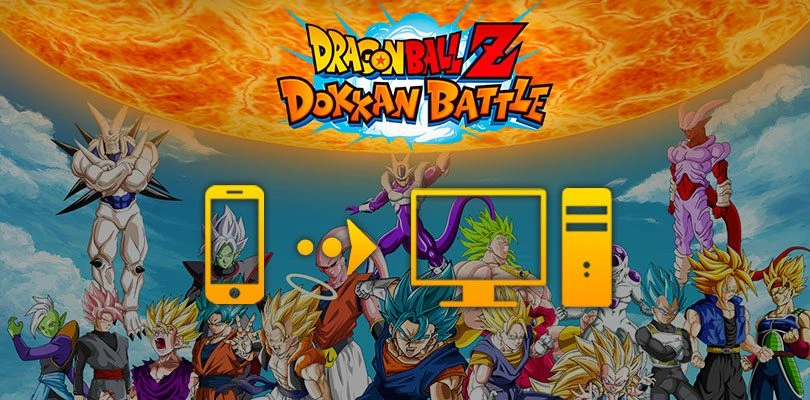
- Hakio
- Updated
- Tips , Mobile games on PC
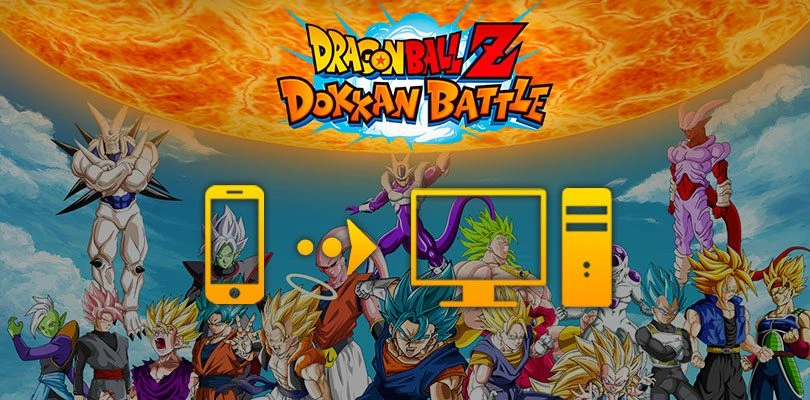
We will explain how to play Dragon Ball Z Dokkan Battle on PC. The advantages are numerous: improved game comfort, battery that does not overheat or the possibility of leaving your mobile accessible, simply. To be able to play a mobile game on PC, you need to use an Android emulator. For this tutorial, we will use BlueStacks. This emulator has already proven itself! Stable, secure, efficient, free, easy to use and especially compatible with Windows and Mac OS, it's hard to find other emulators as good as BlueStacks! Download Dragon Ball Z Dokkan Battle on PC
To get BlueStacks, nothing could be easier! Go to this download page and click on "Play DRAGON BALL Z DOKKAN BATTLE on PC". Once you have downloaded the file, launch it to start installing BlueStacks. This step may take a little time, as the emulator will perform some tests in order to propose a configuration adapted to your computer.

Once the installation is complete, you can launch BlueStacks. We advise you to link your Google account to the emulator. This way, it will often be easier and faster to find the backups of your favorite mobile games. Indeed, most mobile games link the progress with the Google account, and this is also the case for Dragon Ball Z Dokkan Battle.
Now that the emulator is working well, we will download Dragon Ball Z Dokkan Battle. To do this, launch BlueStack, then the Play Store. Then do a search to find the game and click on "Install".

Now you can play Dragon Ball Z Dokkan Battle from your PC thanks to the emulator. However, we have one more step before closing this guide. Indeed, we have to recover your progress made on mobile so that you can continue your game from your computer. If you have encountered difficulties in the previous steps, here is a short video to guide you:
Before we get to the last segment of this article, we suggest you check our guide to optimizing BlueStacks. It is essential if you want to take full advantage of the various functions and possibilities offered by the emulator to play your favorite game in the best conditions.
Launch BlueStacks and Dragon Ball Z Dokkan Battle. Set up the different authorization requests according to your preferences. Press on the title screen and then validate another authorization request of the game. Then you arrive on the pop-up which interests us. It is entitled "Create a user account". Click on "Resume the game".

A new window appears and offers you to find your account among 3 methods. We advise you to use your Google or Facebook account for more speed and simplicity. Then enter your login and password to retrieve your backup.

Attention, it is important to point out that switching from one OS to another has consequences regarding Dragon Ball Z Dokkan Battle. If you have subscribed to receive daily capsules, we advise you, if you have the possibility, to wait until the subscription ends by itself so that it is not lost. Dragon Stones may also be affected. It is therefore highly recommended to use as many of them as possible before making a transfer. The game displays warnings about the loss of these items so that players are not caught off guard once the move is complete.
Now you know everything there is to know if you want to play Dragon Ball Z DokKan Battle PC. We hope this guide has been useful to you! Finally, don't forget that BlueStacks allows you to download and try out a plethora of iPhone and Android games!
It is perfectly legal to install and use an Android emulator to play mobile games. Where the use of an emulator can pose a problem is when one seeks to integrate scripts, macros and other programs into the application. By doing so, the user seeks to modify the experience offered by the game as well as its balancing. It is this behavior that can be punished, as it is considered as cheating.
You can transfer your Dragon Ball Z Dokkan Battle account from iOS to Android. The procedure is the same as the one described in the section "recovering your mobile progress on PC". However, before doing so, we advise you to use your Dragon Stones because they will be lost during the transfer.
There is strictly no difference between the Dragon Ball Z Dokkan Battle PC and the mobile application. The game comes from the same Play Store, but it was simply downloaded to a different medium. The game experience and its content are perfectly identical.
To play Dragon Ball Z Dokkan Battle on PC with Bluestacks 5 emulator, the minimum system requirements are as follows:
Here are the recommended system requirements to optimize your Dragon Ball Z Dokkan Battle experience:

Follow us on our social networks to stay on top of mobile gaming news wherever you are!

You've just installed BlueStacks 5 and want to know how to optimise your Android emulator? To get the best possible performance, follow the guide...
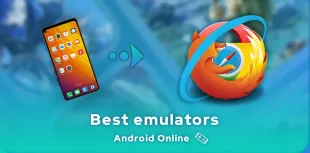
Looking for an online Android emulator? An emulator that you don't need to download and install on your PC? If so, we've got some advice for you!...
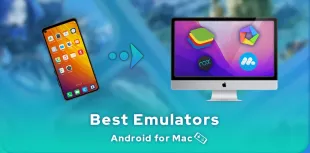
Emulators have long been reserved for Windows users, but it is now possible to run Android applications on MacOS. To do this, you need to downloa...
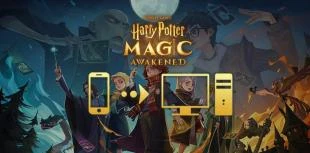
In this guide, we'll detail how to download and play Harry Potter: Magic Awakened on PC. Two methods are possible: via the official Portkey Games...

Pirates of the Caribbean: ToW is available on Android and iOS, but you can also play it on PC or Mac via the browser version (official) or via an...

Want to play Switch games on mobile? It wasn't possible until now. Good news, though, as Skyline, the first Nintendo Switch emulator on mobile, i...

Leave a comment
Your email address will not be published. Required fields are marked with*.