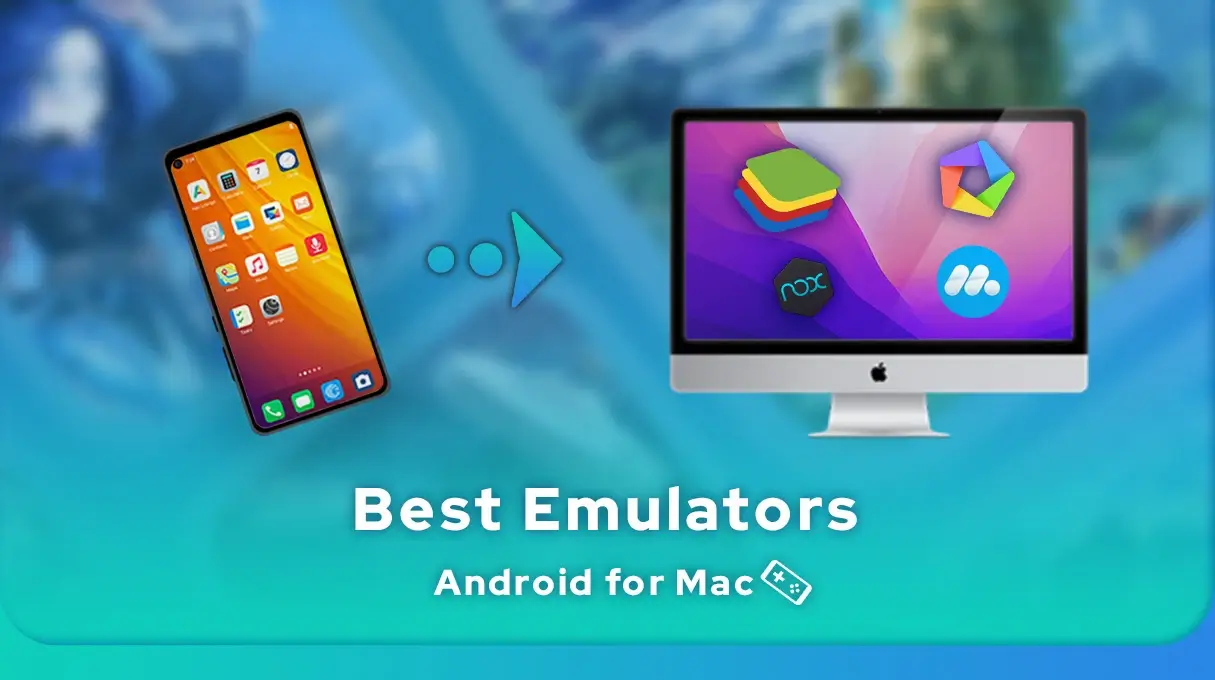
- Platypousse
- Updated
- Tops , Mobile games on PC
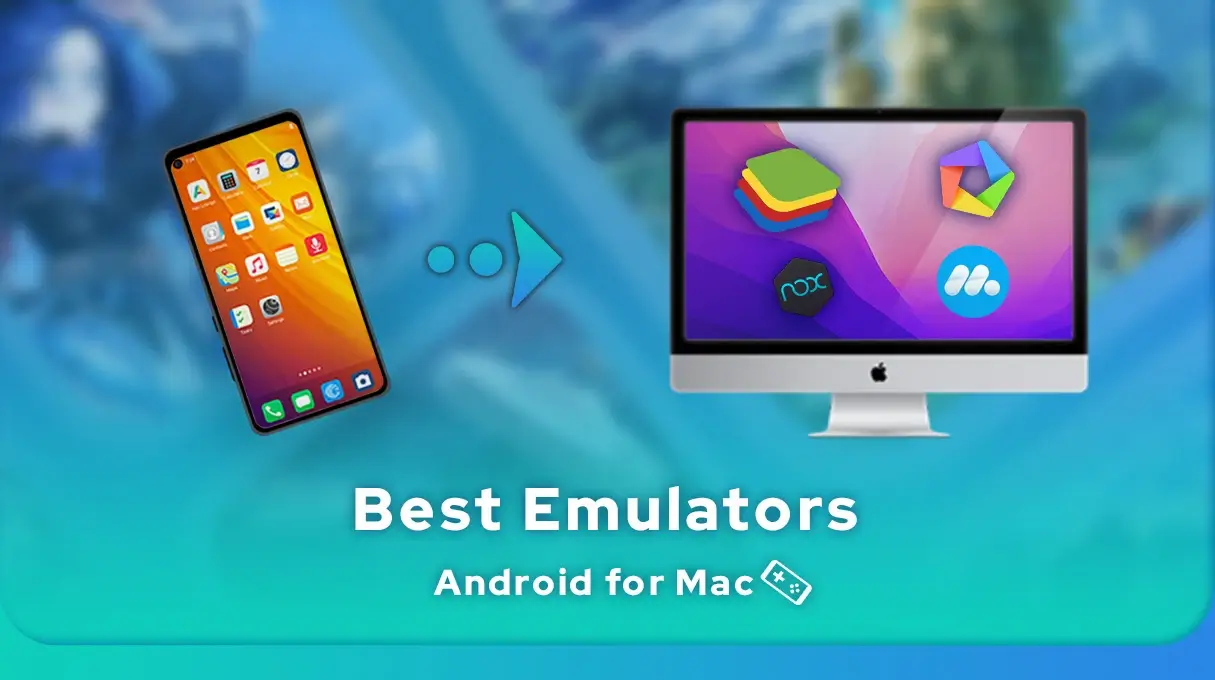
Emulators have long been reserved for Windows users, but it is now possible to run Android applications on MacOS. To do this, you need to download and install a suitable emulator on your Mac. It's hard to know which emulation software to use! Is it safe? How does it work? What's the best Android emulator for Mac? Here's our chance to find out!
The question many people ask is: in what context would you need to use an Android emulator on your Mac?
Well, let's assume that as well as using a Mac (iMac, MacBook Air or MacBook Pro), you also own an iPhone( Applefanboy through and through, but we forgive you!). Under these conditions, you can't install an application or game that would only be available on Android via the Google Play Store.
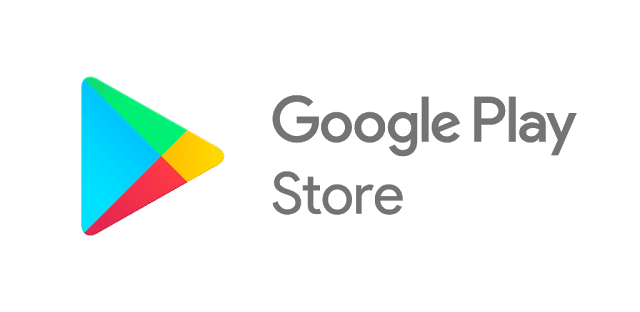
That's where an Android emulator for Mac comes in: it simulates an Android environment on your MacOS system. You log in with your Google account, and can access all the applications in the Play Store, just as if you were on an Android smartphone.
The benefits: you won't be betraying your beloved iPhone by replacing it with an Android phone, and you can play all your favourite games on the big screen!
Choosing an Android emulator for the Mac is no easy task, as you'll first need to find out about your processor. Some emulators are incompatible with M-Series Macs, i.e. computers with an M1 or M2 (ARM) chip. Others, on the other hand, can only be installed on devices equipped with an Intel (x86) chip. To find out, click on the apple icon at the top left of your screen, then select 'About this Mac'. You can then find out what type of processor your machine has.
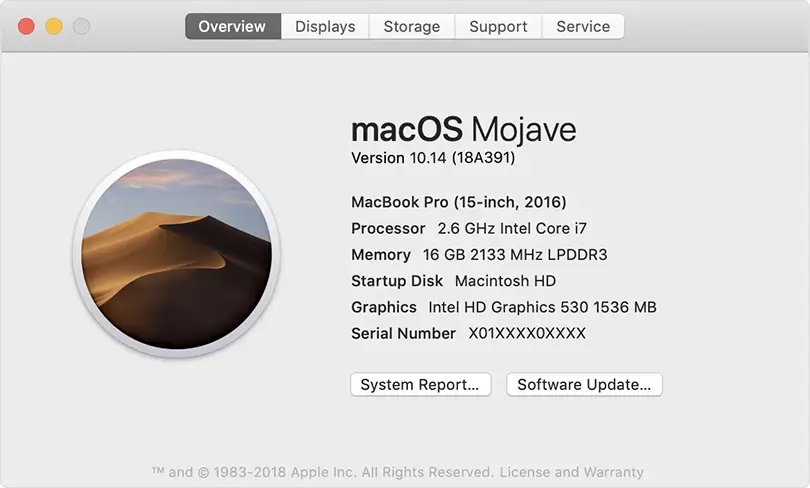
What's more, knowing the version of iOS used on your Mac may also be necessary for certain emulators, such as BlueStacks. But don't worry: we've listed the Android emulators for Mac below according to their compatibility! So, which is the best Android emulator for Mac? Which tool is compatible with your device and best suits the way you want to use it? Here's our selection.
Let's be honest, there's less choice of emulators for macOS than for Windows. Luckily, the best Android emulator for Mac is also the one that won our PC tests hands down (no surprise there). It's BlueStacks Air, of course.
Compatible with M-series Macs equipped with M1, M2, M3 or M4 chips, BlueStacks Air offers a native MacOS gameplay experience to meet the needs of the most demanding gamers.
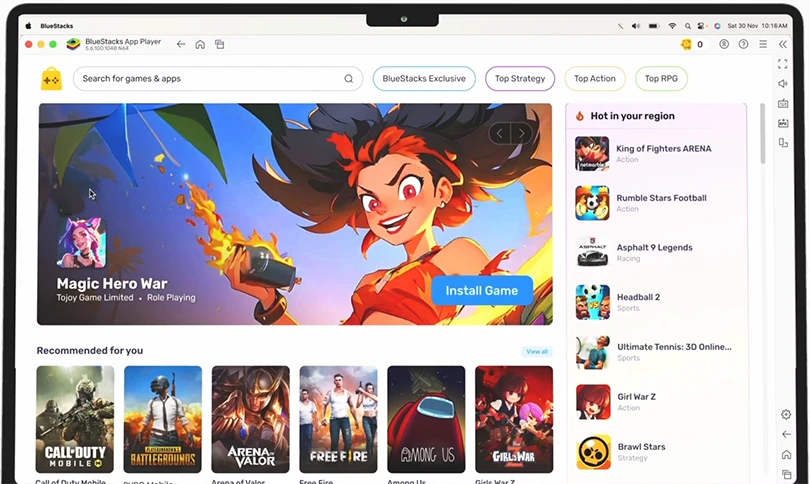
Designed for Apple Silicon, this version of BlueStacks for Apple computers lets you enjoy your favorite Android games while benefiting from excellent performance. With consistent FPS, ultra-fast loading times and optimized graphics, you'll be able to run even the most resource-hungry games with BlueStacks Air.
This solution adapts to all your Mac's specificities: the controls have been designed with the brand's trackpads and keyboards in mind. The visual experience, meanwhile, exploits the characteristics of Retina displays.
In addition to a vast catalog of available Android games, BlueStacks Air gives you access to your Apple IDs and payment methods, guaranteeing a seamless experience.
BlueStacks X is actually a cloud gaming service via Now.gg that lets you play any Android mobile game on your Mac's cloud. BlueStacks X is compatible with M-Series and Intel processors, as well as more recent versions of iOS, including High Sierra, Mojave, Catalina, Big Sur, Monterey and Ventura.
Please note, however, that BlueStacks X is currently only available in certain regions.
Do you own an Apple computer withan M1 or M2 processor and are looking for a compatible Android emulator for the Mac? Discover Mumu Player and Genymotion, two tools you can run on your machine!

MuMu Player is the Android emulator for Mac and PC from NetEase, the Chinese mobile games giant. If you've already used LDPlayer or MEmu, you won't be lost if you try out MuMu Player: its interface and overall operation are very similar.
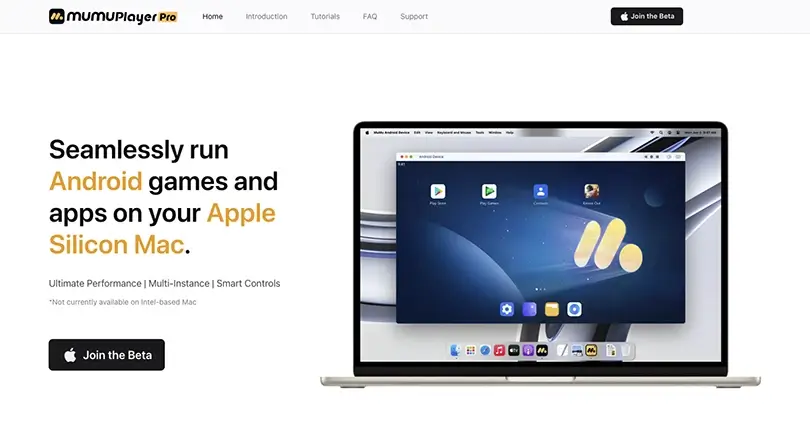
NetEase's emulator is very easy to use, effective and efficient, making it a very good option. And if your Mac isn't powerful enough, you can also try MuMu Nebula, a lighter version of the emulator designed to run on less powerful machines.
In our comparison of the best Android emulators for PC, we already mentioned some of the emulators below. Note that if there's a Mac version, there's almost certainly a PC version too.
Genymotion is an Android emulator for Mac dedicated to developers. This tool, created by a French company, is not free, but has a number of features, including SMS and GPS simulation.

We recommend it for those who want to learn how to develop mobile games and applications. Don't hesitate to consult Genymotion support for easy installation of the emulator on your M Series Mac.
NoxPlayer is an Android emulator for Mac that works very well with Macs equipped with Intel chips.
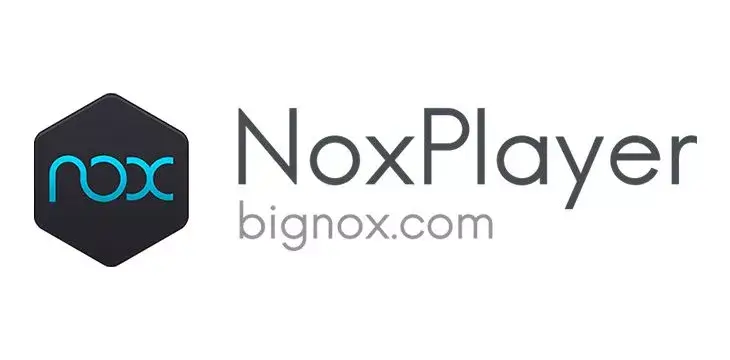
Like BlueStacks, the best Android emulator on the Mac, it lets you enjoy Google's mobile operating system on your Mac. You get an Android environment and access to applications via the Play Store, which is built into the emulator as standard.
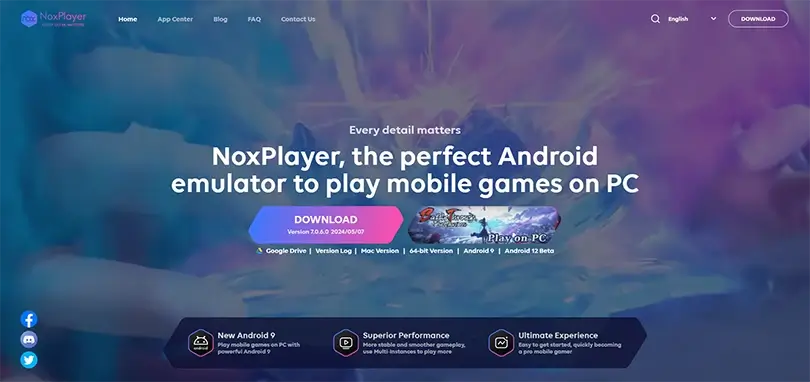
Easy to install, you don't need any particular technical skills, and its interface is highly intuitive.
Android Studio is the most stable and efficient solution for building Android applications on any computer, including Macs, whatever the processor (M series or Intel).
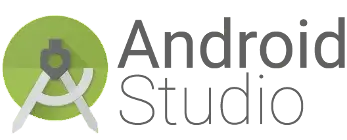
It's definitely not the emulator we recommend for gamers. But if your aim is to develop your mobile game or application, then this tool will be very useful. A word of warning, though: you'll need to have a solid knowledge of how to handle Android Studio.
Taking into account all our tests and comparisons, we still come back to advising you to install BlueStacks Air, the best Android emulator for M-Series Macs (M1, M2, M3 and M4). I have to admit that it meets my expectations 100%, but the best thing is of course to make up your own mind!
Another interesting alternative for Mac owners is online Android emulators. In this case, whatever the processor type or iOS version of your device, you'll be able to play all your favourite mobile games directly from your browser.
Now you know everything there is to know about using an Android emulator for Mac! Now all you have to do is install the one you think is best for you and get started!


Tired of playing your favourite mobile games on a small screen? Want to be able to run several mobile games at once? Dreaming of getting your fav...

You've just installed BlueStacks 5 and want to know how to optimise your Android emulator? To get the best possible performance, follow the guide...
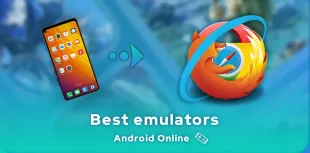
Looking for an online Android emulator? An emulator that you don't need to download and install on your PC? If so, we've got some advice for you!...
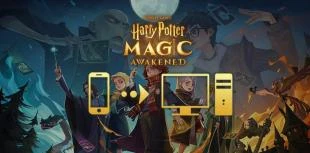
In this guide, we'll detail how to download and play Harry Potter: Magic Awakened on PC. Two methods are possible: via the official Portkey Games...

Pirates of the Caribbean: ToW is available on Android and iOS, but you can also play it on PC or Mac via the browser version (official) or via an...

We will explain how to play Dragon Ball Z Dokkan Battle on PC. The advantages are numerous: improved game comfort, battery that does not overheat...
