

How to play Princess Connect on PC or Mac?

- Marjo
- Updated
- Tips , Mobile games on PC
Check out our new PC mobile gaming tutorial right now! This time we'll be looking at how to play Princess Connect! Re: Dive on PC or Mac. The first thing to do to get this famous anime on your computer is to install an Android emulator. With the free and secure software we recommend, all your mobile games will be easily accessible on your PC. The BlueStacks emulator is compatible with both Windows and MacOS.
By the way, all our mobile game tests are made with this very easy to use software! 👌Download Princess Connect on PC
Install an Android emulator to play Princess Connect on PC
First step, go to this download page, then click on "Download Princess Connect! Re: Dive on PC".

Your installation file is being downloaded. As soon as it is downloaded, you will find it at the bottom of your browser window (or on your desktop). Launch its installation.
It will take several minutes for the Android engine to evaluate the performance of your PC. The next time you open the emulator, it will be faster, that's for sure.
Your BlueStacks emulator is now installed.
Normally, it will ask you to connect to your Google account. This is quite logical, make sure you fill in your usual account, so that you can retrieve your game progressions.
Install and play Princess Connect on PC
Now you have to go and download the game Princess Connect! Re: Dive so you can play it on your computer (that's kind of the point, isn't it?). Directly in the emulator, open the Play Store tab, and do a search with the name of the game.
Then click on "Install" once you have found the game.

After a few minutes, the game is installed. You can play Princess Connect! Re: Dive on your PC! 🙂
Recovering mobile progress on PC
If you have already started a game on your smartphone, it is normal to want to recover your progress and not start all over again!
As soon as you start the game, simply click on the "Data Link" button in the top left corner.
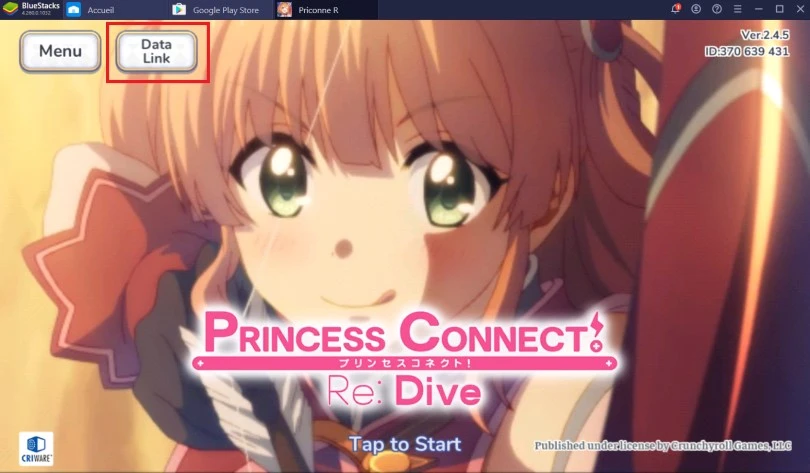
There are several possibilities to synchronise your data:
- Crunchyroll account
- Apple
- Google Play Account
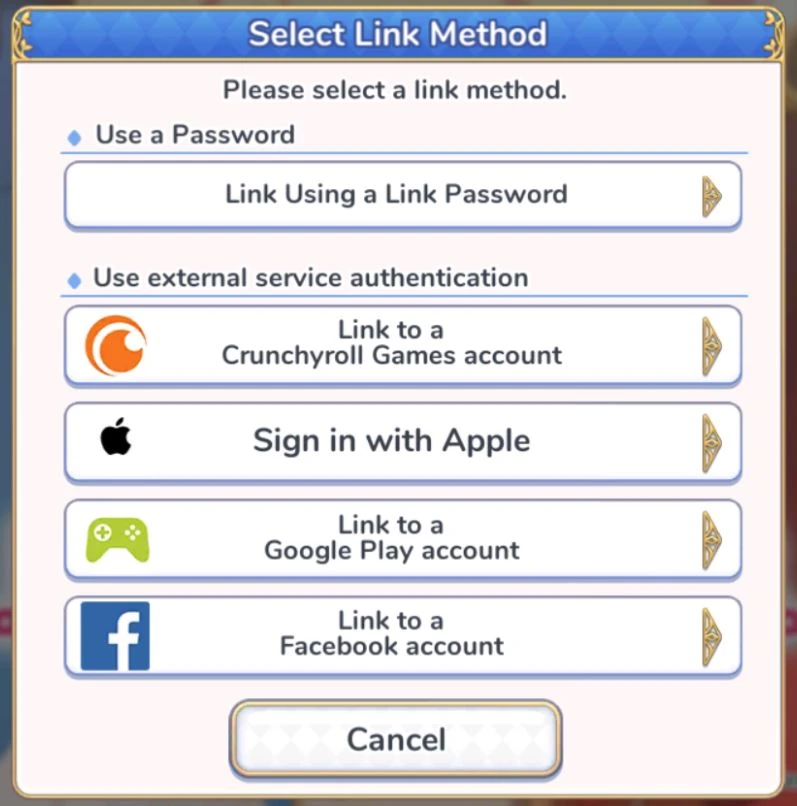
I hope this new guide has been useful to you in order to play your game in the best possible conditions! By the way, if you want to set up your emulator in a more optimal way, we have prepared another more technical article on BlueStacks optimization.
FAQ: Princess Connect installation on PC
Is installing an Android emulator for Princess Connect legal?
To play Princess Connect! Re: Dive on your computer, you will need to install a secure emulator (like BlueStacks, for example). The installation is not only free, but also totally allowed, as the emulator does not allow cheating, but simply offers a PC version of your mobile. It is therefore 100% legal!
What are the minimum system requirements to play Princess Connect on a PC?
To play Princess Connect on a PC with the BlueStacks 4 emulator, the minimum system requirements are as follows
- Operating system: Microsoft Windows 7 (or higher) or MacOs ;
- Processor: Intel and AMD ;
- RAM: at least 4 GB ;
- HDD: 5 GB of available disk space;
- up-to-date graphics drivers from Microsoft or the chipset vendor.
Here are the recommended settings to optimize your Princess Connect gaming experience:
- Operating system: Windows 10 or MacOs Sierra ;
- Processor: Intel Core i5 with virtualization extension enabled in the BIOS;
- graphics card: Intel/Nvidia/ATI ;
- RAM: 6 GB or more ;
- HDD: SSD (or fusion) ;
- up-to-date graphics drivers from Microsoft or the chipset vendor.
Can I transfer my Princess Connect account from iOS to Android?
Yes, it is possible to recover your account and progress in Princess Connect! Re: Dive by switching from iOS to Android or vice versa. Two solutions are possible: connect via Facebook or connect with your Crunchyroll account. You must first log in on your original device, and then log in via the same method on your new device.
What are the differences between the PC and mobile versions of the game?
The versions of the game Princess Connect! Re: Dive, are the same, whether on PC or on mobile. The explanation is simple, it's the same game, but when you play it on computer, it's thanks to an Android emulator for PC (as we explain in our tutorial!). It offers better graphics and a more comfortable gameplay.

Follow us on our social networks to stay on top of mobile gaming news wherever you are!
Similar articles

How to play Brawl Stars without installing the game on my smartphone?
Do you love Brawl Stars and want to improve your gaming experience? If you'd like to play more ergonomically and with better visibility, you can...

Optimising BlueStacks for better performance
You've just installed BlueStacks 5 and want to know how to optimise your Android emulator? To get the best possible performance, follow the guide...
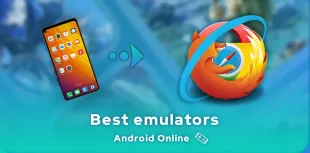
Online Android emulator: what to choose?
Looking for an online Android emulator? An emulator that you don't need to download and install on your PC? If so, we've got some advice for you!...
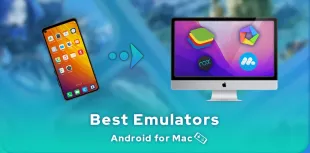
What is the best Android emulator for Mac?
Emulators have long been reserved for Windows users, but it is now possible to run Android applications on MacOS. To do this, you need to downloa...

How to play AFK Journey on PC?
In this article, we'll explain how to play AFK Journey on PC. There are two ways of doing this: either by using the official version of the game,...

How to play Whiteout Survival on PC?
The core theme of Whiteout Survival is navigating through relentless snowstorms and enduring the unforgiving challenges of harsh weather conditio...




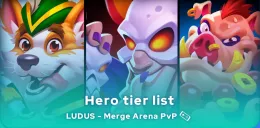
Leave a comment
Your email address will not be published. Required fields are marked with*.