

How to play Merge Magic on PC or Mac?
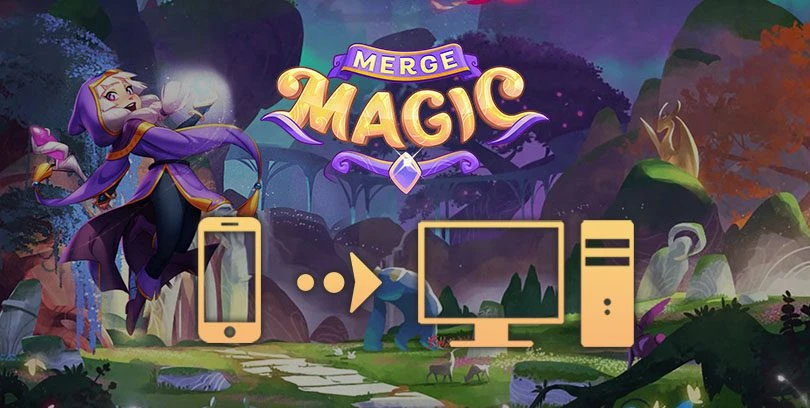
- Marjo
- Updated
- Tips , Mobile games on PC
After having explained how to play Merge Dragons! on PC, here is the new game from Gram Games, Merge Magic!
We will now see how to play Merge Magic on PC. In this installation guide, we will see how to use BlueStacks, which is, to date, the best Android emulator on the market.Download Merge Magic! on PC
Install an Android emulator to play Merge Magic on PC
The first step is to download an Android emulator for PC so that it simulates an Android environment, as if you were on a smartphone.
Its role is to allow you to play Merge Magic on PC or Mac.
Go to this download page, and click on the "Download Merge Magic! for PC". This will allow you to download the BlueStacks emulator and then the game.

When the emulator is downloaded, install it like any other software by double-clicking on its icon. Then click on "Install now".
The Android engine will take a few minutes to launch. Please be patient during the installation, depending on your connection, it may take some time.
Then simply log in with your Google account (the one you were already playing with on your Android smartphone).
Install and play Merge Magic on PC
You are now on your emulator. Either the Google Play Store page with Merge Magic! opens automatically, or you have to go and get it directly from the emulator's Play Store. Very simple.
Then click on "Install", to get Merge Magic on your PC.

And now you know how to play Merge Magic on PC.
Bonus: get your mobile progress back on PC
If you've already started playing Merge Magic on your mobile, don't panic! We'll show you how to recover your progress in the game! It's very simple.
As soon as you start the game, click on the cloud icon with a yellow arrow at the bottom left of your screen. This action will allow you to access the cloud and retrieve your progress.
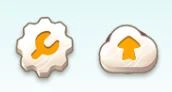
A window will open, click on the "Login"button to identify yourself using Facebook. The social network will act as a gateway to your backup.

All you have to do is log in with your Facebook account and enter your login details.
Important : It is essential that your account is synchronized via Facebook on your mobile before doing so in the PC version of the game on BlueStacks.
This guide is now complete, we hope you enjoy a great gaming experience with us 😉 at Merge Magic on PC.
If you have any questions or need clarification on the installation, feel free to leave us a comment or check out our article on optimizing BlueStacks for better performance!
FAQ: installing Merge Magic on a PC
Is installing an Android emulator for Merge Magic! Is it legal?
In our mobile game installation tutorials for PC, we always use the BlueStacks emulator. Firstly because it's free, and secondly because it's completely safe. It's completely legal to use an emulator for Windows or MacOS as it's simply a software to simulate an Android environment on a PC (or Mac).
What are the minimum system requirements to play Merge Magic! on a PC?
To play Merge Magic! on a PC with the Bluestacks 4 emulator, the minimum system requirements are as follows
- Operating system: Microsoft Windows 7 (or higher) or MacOs ;
- Processor: Intel and AMD ;
- RAM: at least 4 GB ;
- HDD: 5 GB of available disk space;
- up-to-date graphics drivers from Microsoft or the chipset vendor.
Here are the recommended settings to optimize your playing experience on Merge Magic! :
- Operating system: Windows 10 or MacOs Sierra ;
- Processor: Intel Core i5 with virtualization extension enabled in the BIOS;
- graphics card: Intel/Nvidia/ATI ;
- RAM: 6 GB or more ;
- HDD: SSD (or fusion) ;
- Up-to-date graphics drivers from Microsoft or the chipset vendor.
Can I transfer my Merge Magic! account from iOS to Android?
You can easily recover your progress on Android even if you started the game on iPhone or iPad. It's very simple. Just log in to your Facebook account on your mobile game, then log in to Merge Magic! on the BlueStacks Android emulator. You'll then find the game where you left it on your phone!
What are the differences between the PC and mobile versions of the game?
Well, there is no difference! You are playing the same game. Whether it is on an Android phone or on a PC via an emulator, the gameplay will be perfectly identical. On the other hand, you will notice big differences on the game experience, the comfort of playing on a big screen and the gameplay (mouse, keyboard, controller). The graphics will also be much better (full HD, QHD).

Follow us on our social networks to stay on top of mobile gaming news wherever you are!
Similar articles
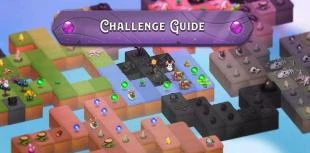
Merge Magic! Challenge Levels Guide
In the game Merge Magic! the levels follow each other, but they are not the same. Each map is different, the scenery changes and you have to solv...

Merge Magic! Challenge 10 | Bright Fields Guide 1
In Merge Magic! the challenge levels do not generally leave anyone indifferent. Some fear them, because of their overall higher difficulty. But o...
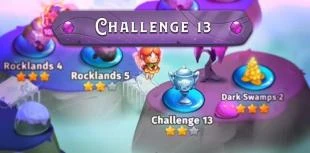
Merge Magic Challenge 13 | Dark Swamps Guide 1
In the fantasy world of Merge Magicmagical creatures are normally there to help you in your progress. Minotaurs, peacocks or fairies, all will be...
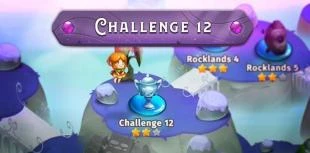
Merge Magic Challenge 12 | Rocklands Guide 3
Even as a kid, you couldn't decide between a cat and a peacock? Good news, the Merge Magic Challenge 12 level allows you to obtain Peacats, magic...
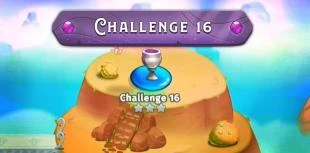
Merge Magic Challenge 16 | Mystic Shrine Guide
Need a hand building and harvesting your Magic Garden? The challenge levels Merge Magic are there to obtain precious rewards and increase the num...

Merge Magic! Challenge 5 | Guide Path Forest
Your magic garden won't bloom by itself, each new creature will increase the pace of your progress. For this reason, the challenge levels in Merg...


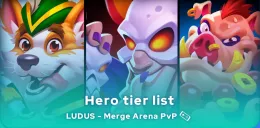


Leave a comment
Your email address will not be published. Required fields are marked with*.