
- Ateziel
- Updated
- Tips , Mobile games on PC

In this tip, we will see how to download Gacha Club to your PC or Mac. The procedure will allow you to play your favourite application as well as all your other Android games legally. To do this, we will need an Android emulator. Thanks to its performance, its simplicity of installation and use, but also the fact that it is free and the most secure emulator, we will use BlueStacks. Moreover, it is compatible with Windows and Mac versions. Download Gacha Club on PC
To begin with, we will get the BlueStacks emulator. To do so, we invite you to go to this download page. Then click on "Play Gacha Club on PC" to start the download.

Now that the download is complete, run the newly acquired file to start the emulator installation. Don't worry, the installation is quite standard. This step should therefore not pose any problem. Note however that during the installation, BlueStacks will evaluate the performance of your PC in order to suggest the most suitable configuration. So don't worry if the installation seems a bit long.
Once BlueStacks is installed, you can launch it. We advise you to connect with your Google account on this emulator. Indeed, many games have their saves linked directly with this account. So, sometimes it will be enough to simply launch a game for it to propose you to find your old progress, even if, as for Gacha Club PC, it won't always be the case.
Having the emulator is all well and good, but we still have to download Gacha Club! Launch the emulator and click on the Play Store icon. Just as if you were on your phone, search for the application you want and click on "Install".
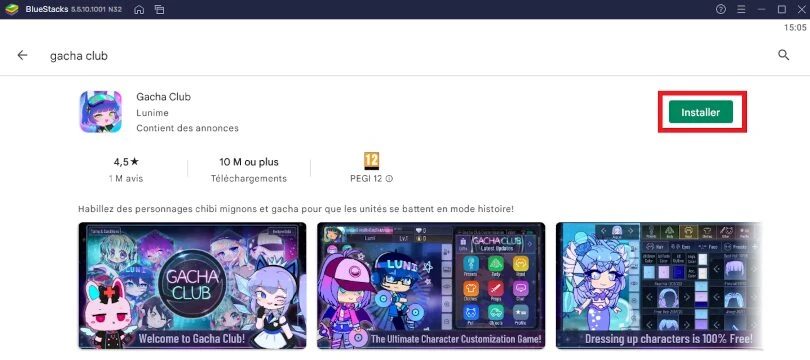
All you have to do is wait for the download and installation of Gacha Club PC to be completed. The emulator will take care of everything and when it is finished, it will display the Gacha Club icon directly on the home screen.
Please note that if you encounter any difficulties, problems or simply want to take full advantage of the capabilities offered by this emulator, we invite you to consult our guide to optimising BlueStacks.
Now that you have Gacha Club PC installed on your emulator, there is only one step left before this guide comes to an end. We're going to look at how to retrieve the progress you've made on your mobile phone. To do this, we'll need to note down the account ID that you want to transfer to the emulator.
First, log into your account and go to the "Option" menu in the bottom right-hand corner of the screen and click on "Data Transfer" at the top of the right-hand column.

A window opens with a code which is the ID of your account. Make a note of this code and be careful, it is very important. Do not hesitate to take one or more screenshots to keep track of it!
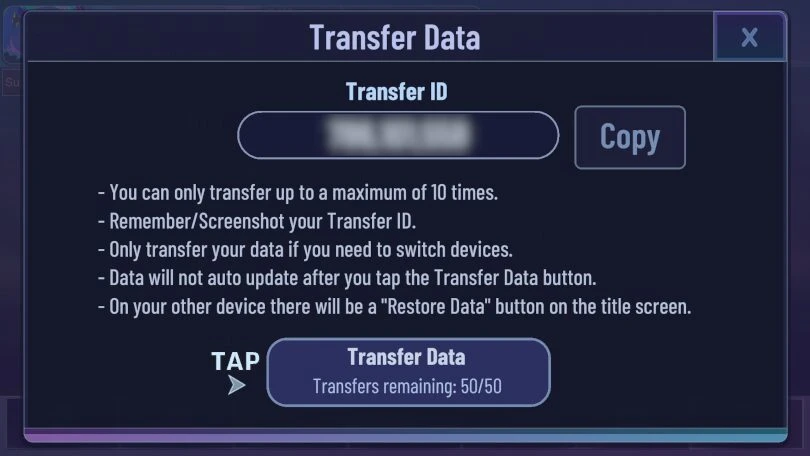
We have everything we need to transfer your account to Android emulator! Launch Gacha Club via BlueStacks. In the game menu, click on "Restore Data" in the upper right corner of the screen.

Finally, enter your account ID using the keyboard and click on "Enter" to validate it.
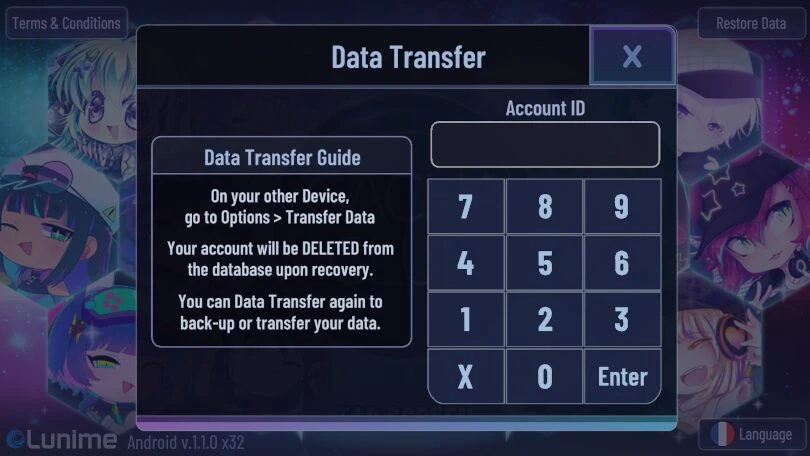
So now you know how to play Gacha Club on PC via emulator and you have managed to recover your progress. This way, you won't have to unlock everything you previously obtained in-game again! We hope this tutorial has been useful to you! Don't hesitate to share your best creations on Gacha Club with us!
An emulator just allows you to set up an Android environment on your computer. Installing and using an emulator will not give you any additional bonus in the games. On the other hand, thanks to it, you will benefit from a significant comfort of play as in particular the fact of playing on a larger screen.
You can perfectly recover your Gacha Club account from iOS to Android. The procedure is the same as the one explained in the section "recovering your mobile progress on PC". We can only encourage you to consult it again.
The name: "PC version of Gacha Club" is just a shortcut for "playing Gacha Club via an emulator on a computer". As a reminder, when you play on an emulator, you get the same application via the Play Store, as if you were on your phone. The game therefore remains perfectly identical. As a result, there is absolutely no difference between the "PC" version and the one found on mobile.
To play Gacha Club on PC with Bluestacks 5 emulator, the minimum system requirements are as follows
Here is the recommended configuration to optimize your gaming experience on Gacha Club:
Follow us on our social networks to stay on top of mobile gaming news wherever you are!

You've just installed BlueStacks 5 and want to know how to optimise your Android emulator? To get the best possible performance, follow the guide...
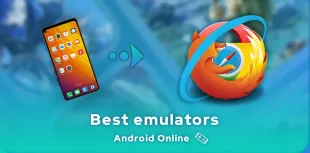
Looking for an online Android emulator? An emulator that you don't need to download and install on your PC? If so, we've got some advice for you!...
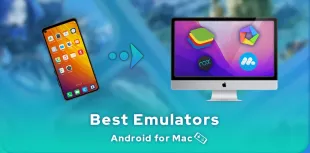
Emulators have long been reserved for Windows users, but it is now possible to run Android applications on MacOS. To do this, you need to downloa...
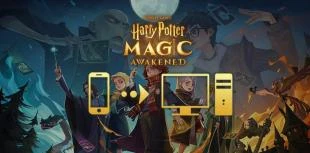
In this guide, we'll detail how to download and play Harry Potter: Magic Awakened on PC. Two methods are possible: via the official Portkey Games...

Pirates of the Caribbean: ToW is available on Android and iOS, but you can also play it on PC or Mac via the browser version (official) or via an...

We will explain how to play Dragon Ball Z Dokkan Battle on PC. The advantages are numerous: improved game comfort, battery that does not overheat...

Leave a comment
Your email address will not be published. Required fields are marked with*.