

How to play Valor Legends on PC or Mac?
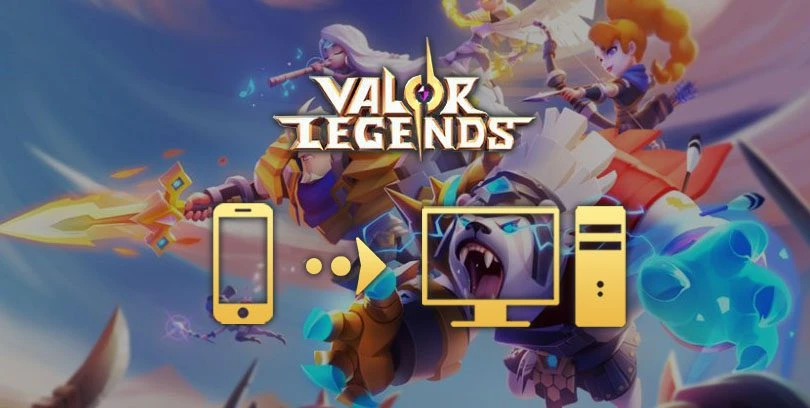
- Ateziel
- Updated
- Tips , Mobile games on PC
We propose you to see how to download Valor Legends to play it on PC or Mac. To do this, we will use an emulator called BlueStacks. We have selected this Android emulator rather than another for several reasons. First, it is very powerful, but also secure. Moreover, it is compatible with multiple versions of Windows but also MacOS. Finally, it is particularly intuitive and therefore easy to use.Download Valor Legends on PC
Install an Android emulator to play Valor Legends PC
To begin, we'll need to get the Android emulator mentioned earlier by simply going to this download page. Then bring your cursor over the large button labeled "Play Valor Legends: Eternity on PC" and click it. A download pop-up will launch so that you can have the emulator as well as Valor Legends. All you have to do is wait for the file to finish downloading.

Once this step is done, we can launch the installation of BlueStacks. To do this, click on the file you have just downloaded. The emulator will perform some tests to evaluate the power of your computer. It will then be able to adjust its parameters according to it. The installation process is as usual. The tests carried out by the emulator may just take a little time. However, this step should allow you to take full advantage of the emulator in optimal conditions.
Now that the installation is complete, you can launch your new emulator. BlueStacks will ask you to connect your Google account, which we strongly advise you to do. Indeed, many games have their saves and progress dependent on your account. This means that you can sometimes directly resume the game of your choice at the last progress made on your mobile. Be careful, however, as the Google account will not always be enough to retrieve your saves, but we will discuss this together later in this guide.
Download and play Valor Legends on PC
If the Valor Legends: Eternity icon is not on the BlueStacks homepage, then you will need to download it through the Play Store. To do this, select the Play Store tab on the home page. Perform a search as if you were on your mobile phone and download Valor Legends by clicking on the "Install" button. Wait for the download to complete and you will find the icon of your favourite game on the BlueStacks homepage.

That's it! You can now play Valor Legends PC safely ! Just click on the game's icon in BlueStacks and it will launch! You can upgrade your heroes and face increasingly powerful enemies on the emulator.
Although BlueStacks initially chooses the configuration it deems most appropriate for your hardware, some computers may need a little extra work to get a game to run properly. To solve various slowdown problems, or simply if you want to push the emulator to get a better rendering, we invite you to consult our guide to optimize the performance of BlueStacks.
Recovering mobile progress on PC
Playing Valor Legends PC is a great comfort - as well as a great relief for your mobile battery - but continuing the progress you made on your mobile from your computer is better! So let's see how to recover your backup on the emulator. Be careful, recovering your backup does not mean deleting the one on your mobile! It is simply a matter of being able to choose the medium on which you wish to play. You can then progress through the same game by playing on PC and then resuming afterwards on mobile, to come back again on PC, etc.
To do this, simply follow the steps below:
- Start the game;
- On the home screen of the game, click on the icon at the top right of the screen representing a square with an arrow pointing to the right;
- A pop-up window will appear asking you how you would like to retrieve your old account;
- Select the means by which you normally linked your account beforehand and enter your credentials to confirm the recovery of the backup;
- That's it! You can now resume your mobile progress from your computer!

This guide is now coming to an end. Don't forget that in addition to Valor Legends, Bluestacks allows you to play any mobile game you want, so don't hesitate to take advantage of it! Enjoy the game!
FAQ: Installing Valor Legends on a PC
Can I legally install and use an Android emulator to play Valor Legends?
Playing from an emulator does not confer any advantages that would favour these players over their mobile counterparts. This is not related to any cheating system and is therefore not objectionable.
Can I transfer my Valor Legends account from iOS to Android?
Of course! As far as Valor Legends is concerned, the account is primarily linked by e-mail, Facebook or Google. The medium on which you will enjoy the game can be any medium: iOS, Android, mobile or PC emulator. You can therefore recover your account without any problem by following the method presented in the guide.
Are there any differences between the PC and mobile versions of the game?
It's the same game except it's just played on a different medium. Playing on an emulator is like turning your computer into a new phone: downloaded games will remain the same whether played on a mobile or PC.
What are the minimum system requirements for playing Valor Legends?
To play Valor Legends on PC with Bluestacks emulator, the minimum system requirements are as follows
- Operating system: Microsoft Windows 10 to 7 (or higher) or MacOs ;
- Processor: Intel and AMD ;
- RAM: at least 4 GB ;
- HDD: 5 GB of available disk space;
- up-to-date graphics drivers from Microsoft or the chipset vendor.
Here is the recommended configuration to optimize your game experience on Valor Legends:
- Operating system: Windows 10 or MacOs Sierra ;
- Processor: Intel Core i5 with virtualization extension enabled in the BIOS;
- graphics card: Intel/Nvidia/ATI ;
- RAM: 6 GB or more ;
- HDD: SSD (or fusion) ;
- Up-to-date graphics drivers from Microsoft or the chipset vendor.
Similar articles
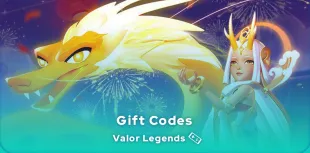
Valor Legends gift codes in May 2025 | Free and valid
Have you landed on the world of Oasis to bring peace? Then you're going to need Valor Legends gift codes to achieve your goal! They'll give you t...

How to play Brawl Stars without installing the game on my smartphone?
Do you love Brawl Stars and want to improve your gaming experience? If you'd like to play more ergonomically and with better visibility, you can...

Optimising BlueStacks for better performance
You've just installed BlueStacks 5 and want to know how to optimise your Android emulator? To get the best possible performance, follow the guide...
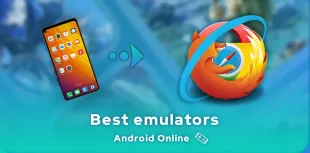
Online Android emulator: what to choose?
Looking for an online Android emulator? An emulator that you don't need to download and install on your PC? If so, we've got some advice for you!...
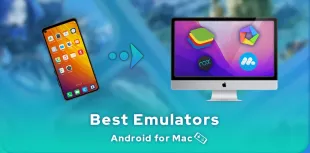
What is the best Android emulator for Mac?
Emulators have long been reserved for Windows users, but it is now possible to run Android applications on MacOS. To do this, you need to downloa...

How to play AFK Journey on PC?
In this article, we'll explain how to play AFK Journey on PC. There are two ways of doing this: either by using the official version of the game,...


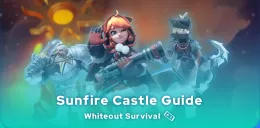


Leave a comment
Your email address will not be published. Required fields are marked with*.