

How to play PUBG Mobile with a controller?
PUBG, or PlayerUnknown's Battlegrounds, is a famous Tencent mobile Battle Royale game. This game, very realistic, propels you on a large map in solo, duo, trio or team. 100 players have to compete with many weapons available on the map!
This game is playable in first person view (FPS), but also in third person view (TPS), for the comfort of all players. While playing with a controller on Android or iPhone may not be to everyone's taste, some of you may prefer a good old-fashioned joystick to the phone's touchpad!
In this article, we explain how to use a controller in PUBG Mobile. Ready, set, fire 😉

Which controllers should I use to play PUBG Mobile?
PUBG Mobile can be played with touch controls, with a mouse and keyboard on a PC, but also with a controller on a smartphone. But above all, to play a game like PUBG Mobile properly, you have to choose your gaming accessories for phones! If you want to play PUBG Mobile with a PS4 controller, or if you want to play PUBG with an Xbox controller, you have to choose a wireless controller to connect via Bluetooth.
As for playing Call of Duty Mobile with a controller, we present three controllers optimized for phone shooters:
Xbox One Elite Series 2 Controller

The Elite Series 2 is an excellent choice for an Xbox One controller to use on a phone. The first generation of controllers already offered a quality Pad. This second version is totally craftable from a hardware point of view. A controller that goes the distance and that we highly recommend.
The original Playstation 5 controller

For PUBG mobile gamers who are looking for a console gaming experience, the Sony DualSense is a must-have. The PS5 controller is known for its exceptional ergonomics and advanced features, including adaptive trigger and haptic feedback. It puts you right in the middle of the action. The DualSense support Android and iOS smartphone and offers a truly immersive adventure on the Tencent game.
The Xbox Series X Controller

The Xbox Series X from Microsoft represents the latest generation of Xbox controllers. The little plus of this controller is its great reactivity and its very good Bluetooth connectivity. Nothing to say about its ergonomics, very well thought out.
The STEELSERIES Stratus+

The SteelSeries Stratus+ is also also perfect for PUBG mobile player looking for a high-quality controller. Designed to deliver a smooth, latency-free gaming experience, it's compatible with Android devices only. So if you play on iPhone or iPad, we recommend the SteelSeries Nimbus+.
With its classic layout and responsive buttons, The Stratus + model ensures precise control and a comfortable grip, even during long PUBG sessions.
How do I connect my controller to PUBG Mobile?
Can you play PUBG Mobile with a controller? The answer is simple: officially no. In reality, PUBG Mobile has never integrated this feature into its game. However, it is still possible to play it with a controller thanks to a few little techniques!
A few years ago, it was possible to play PUBG Mobile with a controller through the free Octopus app. However, PUBG, like Call of Duty, has been banned from the Octopus system. It is now impossible to play these two games with this technique. The only way to play PUBG Mobile with a controller, on phone or PC, is through either Panda Gamepad Pro or Panda Mouse Pro. The downside is that both of these applications are not free, which is pretty annoying.
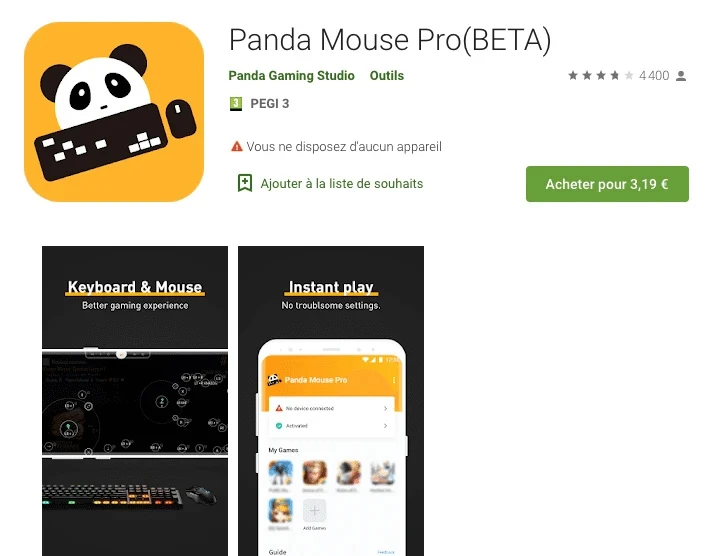
If you don't mind paying that price and if you're wondering what are the next step, here's how to do it:
- Download Panda Gamepad Pro or Panda Mouse Pro.
- Bring your Xbox controller or your PS4 controller.
- Go to your phone's settings and activate Bluetooth.
- Search for a new Bluetooth device.
- You should see "Wireless Controller". Link it to the phone.
- Access the PUBG Mobile application.
- You will see the controls appear on the screen. Calibrate the joystick controls to the touch controls and voila!
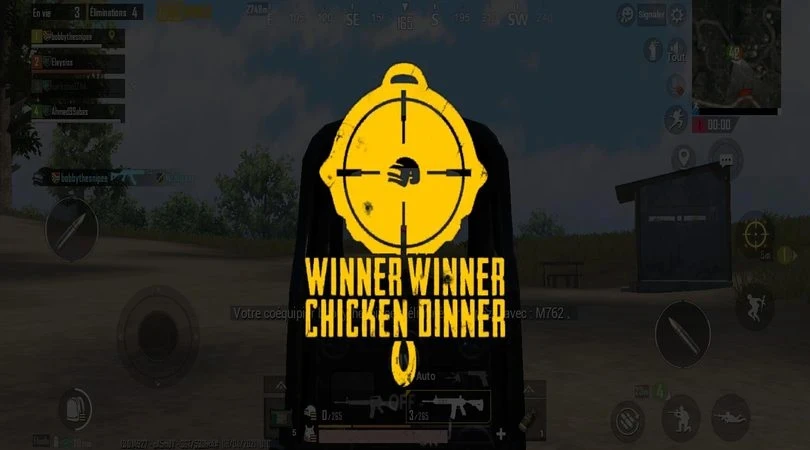
What are the differences between touch and joystick controls on PUBG Mobile?
Playing PUBG Mobile with the controller is a little less obvious than playing with the touch. While playing with the controller allows you to take more distance from the screen, the sensitivity setting is almost non-existent for the controller. Unlike the settings for touch.
The precision of the controller leaves something to be desired. Nevertheless, it offers a great advantage in terms of fluidity of movement. Typically, there are very few handheld players on PUBG Mobile. Fans consider this practice to be pure cheating, since PUBG has never integrated this feature on its mobile game.
Cheat or not, playing with a controller generally makes it easier to win at PUBG. 💪
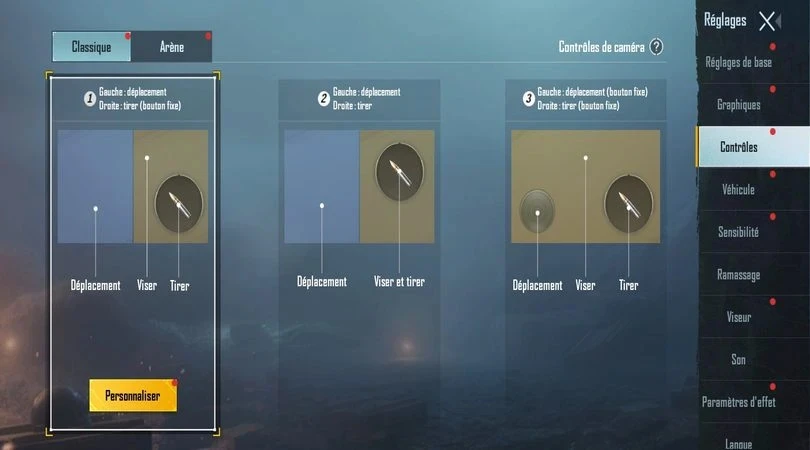
PUBG Mobile is a great game to play in touch mode, but also with the controller. Although, for me, touch play on PUBG is more loyal and responsive directly on the smartphone touchscreen! Especially since setting up a controller with PUBG Mobile is not an easy thing to do. This game is actually one of our Top 10 Battle Royales on mobile! It is extremely powerful in FPS and TPS. If you find this article useful, leave us a comment! 😊

Follow us on our social networks to stay on top of mobile gaming news wherever you are!
Similar articles

All PUBG Mobile2025 Codes - Redeem UC code and skins free
Are you looking everywhere for valid PUBG Mobile codes in 2025 to get free CPUs and other rewards ? You've come to the right place. For the newbi...

How to get free CPUs on PUBG Mobile | Our Tips
PUBG Mobile CPUs are the virtual currency of this phone-based Battle Royale game. In other words, CPUs are very useful for in-game purchases. In...

ESL PUBG Mobile: How to register for the Open - Steps
Every year, ESL Gaming organises competitions esport for all mobile gamers. The ESL Mobile Open brings together players from all over the world i...

How do I change my account on PUBG Mobile?
If you want to change your account on PUBG Mobile, you've come to the right place! In this article, we explain how to delete your account, create...

PUBG Mobile Tips | 6 tips to become a pro!
PUBG mobile is a Battle Royale type game on mobile. It is a very realistic game and is a favourite among BR players. In this game, you must face...

How to play PUBG Mobile on PC?
In this new computer mobile game installation guide, find out how to play PUBG Mobile on PC. To do this, we will need to install an Android emula...
Leave a comment
Your email address will not be published. Required fields are marked with*.

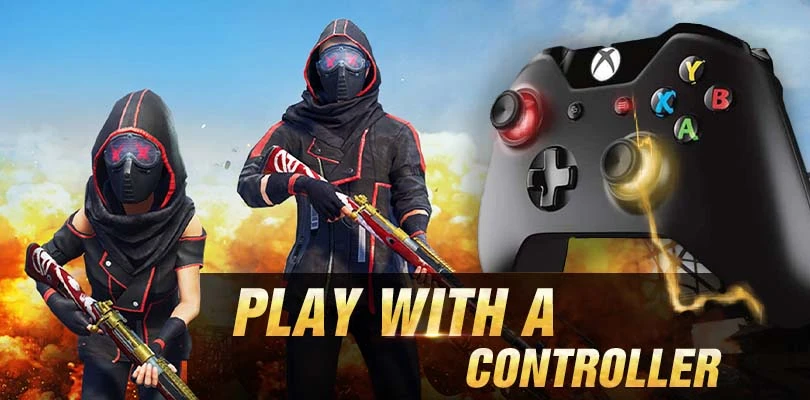

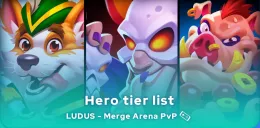


2 Comments
Hi I have a question please, can you help me play pubg mobile with a bluetooth controller?
Hi Aklit, yes that's exactly the point of this article. I invite you to read it 🙂
We advise which levers to use and how to connect it.