

How to play Summoners War on PC or Mac?
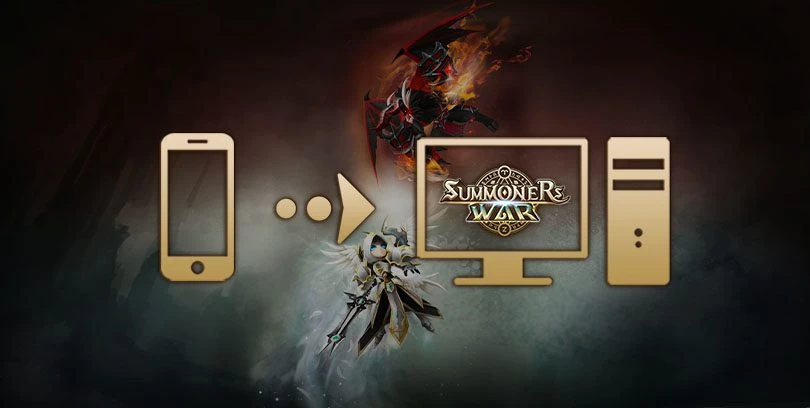
- Marjo
- Updated
- Tips , Mobile games on PC
This guide will help you understand how to play Summoners War on PC or Mac. First of all, you will need an emulator to run your mobile game on your computer. The emulator will simply be used to simulate an Android environment (as if you were on a smartphone), on your desktop PC or on your laptop.
We will use BlueStacks because it is the best emulator currently. Compatible with Windows and iOS, it is efficient, very simple to use and above all, it is free!Download Summoners War on PC
Install an Android emulator to play Summoners War on PC
You must first download and install BlueStacks, then the Summoners War game. There are other emulators out there but as we said in the introduction, we have tested them all and BlueStacks remains the best Android emulator for PC.
Go to this download page now, so you can download BlueStacks and Summoners War at the same time.

When the BlueStacks setup is downloaded, you launch it (like any other software). The emulator will then be installed. This operation may take a few minutes while the Android engine is running (sometimes it takes a little longer, be patient).
Once you have done this, BlueStacks will ask you to log in with your Google account. This way, you can find the games you used to play on your mobile.
Tip: Always log in to the Google Account you are playing with (if you have more than one)!
Install and play Summoners War on PC
Your BlueStacks emulator is now installed. Now we will download Summoners War. The game can be found either on the emulator page (it's probably there, the game is so famous!) or in the BlueStacks Google Play Store.
Click on the "Install" button.

That's it! Your game is installed, you can play Summoners War on PC!
Recovering mobile progress on PC
When the game starts, you will be asked to choose the server, choose Europe (checked by default).
Next, the game will ask you to log into your Google Play account or Hive account so that you can retrieve your progress if you have played Summoners War in the past.

The installation of the game continues in the background, there are still a few megs to download. But you can start playing the computer version of Summoners War!
This tutorial is over, we hope it has met your expectations. From now on, you have all the cards in hand to play Summoners War on PC! So enjoy your game on the big screen and if you have any questions, don't hesitate to ask us in the comments!
For an even better gaming experience, check out our BlueStacks optimization guide.
FAQ: Installing Summoners War on PC
Installing an Android emulator for Summoners War: is it legal?
In our tutorial, to play Summoners War on PC, we advise you to download and install the BlueStacks emulator. It is, in fact, the emulator we use on a daily basis to carry out all our tests. Why do we use it? It is easy to use, very efficient and above all, totally secure. Nothing could be more legal, thanks to it, we simulate an Android universe, as if we were on a smartphone.
It is 100% authorized!
What are the minimum system requirements to play Summoners War on PC?
To play Summoners War on PC with the BlueStacks 4 emulator, the minimum system requirements are as follows
- Operating system: Microsoft Windows 7 (or higher) or MacOs ;
- Processor: Intel and AMD ;
- RAM: at least 4 GB ;
- HDD: 5 GB of available disk space;
- up-to-date graphics drivers from Microsoft or the chipset vendor.
Here are the recommended settings to optimize your Summoners War experience:
- Operating system: Windows 10 or MacOs Sierra ;
- Processor: Intel Core i5 with virtualization extension enabled in the BIOS;
- graphics card: Intel/Nvidia/ATI ;
- RAM: 6 GB or more ;
- HDD: SSD (or fusion) ;
- Up-to-date graphics drivers from Microsoft or the chipset vendor.
Can I transfer my Summoners War account from iOS to Android?
If you started the game on your iPhone and now want to play it on PC, it is possible. To do so, you will need to create a Hive account, which you will then use to connect to the Bluestacks emulator on PC (follow our tutorial if you have not yet installed it). Thus, by connecting with your Hive account, you will have the opportunity to find the game where you left it on your smartphone.
What are the differences between the PC and mobile versions of the game?
The differences are mainly that on the PC you will be playing on a large screen. You will also enjoy much better graphics, with mouse and/or keyboard controls and you will have access to a multitude of setting options that you don't have on mobile. However, it's exactly the same game, so the gameplay is totally the same!

Similar articles

List of free Summoners War codes in 2025
Looking to get some extra scrolls? Here's a tip to get some cool rewards with free and valid Summoners War codes for 2025!These are monthly coupo...

Punisher's Crypt Abyss Hard: F2P and Speed Team on Summoners War
A new level has just appeared in Summoners War's Dungeon Cairos: the Punisher's Crypt Abyss Hard (PC12). Like SF12, this is a tough level for any...

Spiritual Realm SR10: F2P and Speed Team on Summoners War
The arrival of the Reloaded update brought with it a brand new Dungeon Cairos in Summoners War, the Spiritual Realm, and its fearsome boss, the A...

Summoners War Tricaru: Guide to def and team stats (Speed and F2P)
The Tricaru strategy on Summoners War is very popular with all summoners. Although it consumes a lot of energy at the start, it proves to be very...

Steel Fortress Abyss Hard: F2P and Speed Team on Summoners War
Summoner War 's Steel Fortress Abyssal stages are quite demanding, being more complex than SF10 due to their difficulty. If you're looking for a...

Spiritual Realm Abyss Hard : F2P and speed team on Summoners War
The Spiritual Realm is one of the latest dungeons to appear in Summoners War's Cairos Dungeon, following the Reloaded update. This dungeon, like...

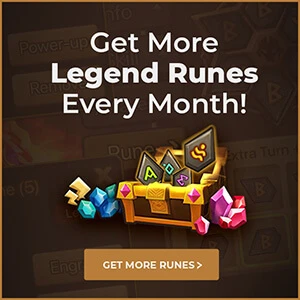

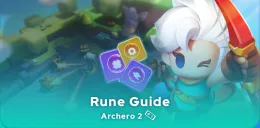
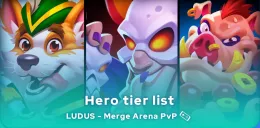

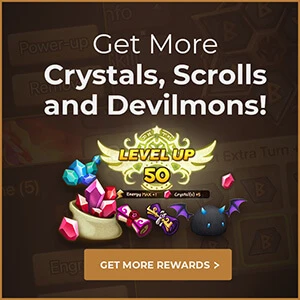
Leave a comment
Your email address will not be published. Required fields are marked with*.