

How to play FarmVille 3 on PC or Mac?
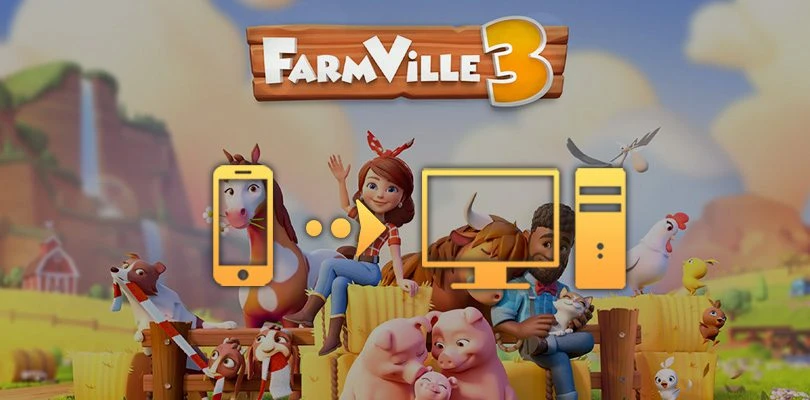
- Ateziel
- Updated
- Tips , Mobile games on PC
Let's see how to play FarmVille 3 on PC or Mac. For this, we will need an Android emulator. We suggest you use BlueStacks because it is particularly powerful and easy to use. Moreover, it allows you to play on PC in complete security. Finally, this emulator is perfectly compatible with a good number of operating systems such as different versions of Windows but also Mac OS. Download FarmVille 3 on PC
Install an Android emulator to play FarmVille 3 PC
First of all, we will have to get this famous emulator by going to this download page. Then, you just have to click on the "Play FarmVille 3 - Animals on PC" button. By doing so, a download will be launched allowing you to acquire both the Android emulator and FarmVille 3 PC.

When the emulator download is complete, click on the file you have just obtained to start the installation. The installation is very basic as you just have to follow the steps one by one. Note also that BlueStacks will perform some tests to analyse the performance of your computer and thus propose the configuration that it considers the most suitable. This phase may take a while depending on your hardware, so you will need to be patient.
Once the installation of BlueStacks is complete, you can launch and enjoy your emulator. As many mobile games are linked with your Google account, we recommend that you link it and use it on BlueStacks. This way you can easily find your progress without having to do anything else. However, when it comes to FarmVille 3, the Google account will not be enough. Don't worry though, we'll look at how to get your farm back to the way you left it on mobile.
Download and play FarmVille 3 on PC
If BlueStacks doesn't offer you the opportunity to play FarmVille 3 yourself, then you'll have to download it through the Play Store. This should already be on the emulator's homepage. So just double click on it and search for FarmVille 3. Then just click on the "Install" button and the emulator will retrieve the game and display it on your home screen.

You will have to wait one last time for the game to download. Once this is complete, all the lights are on for you to enjoy FarmVille 3 from your computer! All you have to do is retrieve your account if you played on your mobile phone beforehand.
Before we look at the methods for recovering your mobile backup, some computers may need to make some additional settings on BlueStacks in order to fully enjoy the emulator. If you are experiencing slowdowns or other problems, we invite you to check out our article on optimising BlueStacks performance. It will undoubtedly have the solution to your problem!
Recovering mobile progress on PC
Now that FarmVille 3 is installed and your Android emulator is working perfectly, let's see how to retrieve the progress made on mobile. To do this, simply launch FarmVille 3 PC. Once in game, click on the blue nut icon at the top right of the screen. This will take you to the settings menu which should look like the image below.

From there you have the choice of using Facebook or Zynga. These are the two ways the game provides you with to retrieve your FarmVille 3 PC saves. Select the platform you have linked your game to on mobile and enter your login details. That's it! You have your farm back as you left it on mobile.
Thanks to our guide, you now know how to use BlueStacks to download FarmVille 3 and play on PC. Don't forget that this emulator can also run any Android or iPhone mobile game so don't hesitate to take advantage of it!
FAQ: installing FarmVille 3 on a PC
Is it legal to install an Android emulator to play Farmville 3?
Installing an Android emulator is perfectly legal. The reason is simple: BlueStacks simply allows you to play on a PC rather than a phone. It does not provide any in-game advantages that would disadvantage mobile gamers.
Can I transfer my Farmville 3 account from iOS to Android?
You can perfectly transfer your Farmville 3 account from iOS to Android. Recovering an iOS, Android or emulator account requires going through the Facebook or Zynga account. If you want more details, feel free to scroll up a bit in the article to see the procedure in detail.
What are the differences between the PC and mobile versions of the game?
Playing on a PC emulator is like switching to a new phone: the game stays the same even if the medium changes. Whether you're on iOS, Android or BlueStacks, Farmville 3 offers identical content.
What are the minimum system requirements to play Farmville 3 on PC?
To play Farmville 3 on PC with Bluestacks emulator, the minimum system requirements are as follows:
- Operating system: Microsoft Windows 10 to 7 (or higher) or MacOs ;
- Processor: Intel and AMD ;
- RAM: at least 4 GB ;
- HDD: 5 GB of available disk space;
- up-to-date graphics drivers from Microsoft or the chipset vendor.
Here are the recommended settings to optimize your FarmVille 3 gaming experience:
- Operating system: Windows 10 or MacOs Sierra ;
- Processor: Intel Core i5 with virtualization extension enabled in the BIOS;
- graphics card: Intel/Nvidia/ATI ;
- RAM: 6 GB or more ;
- HDD: SSD (or fusion) ;
- Up-to-date graphics drivers from Microsoft or the chipset vendor.
Follow us on our social networks to stay on top of mobile gaming news wherever you are!
Similar articles

Farmville 3 coming soon!
The first game in the Farmville series closed its doors in 2020, 11 years after its release. However, the game has left its mark on a whole commu...

BlueStacks vs LDPlayer: which emulator to choose?
Like many mobile games players, are you looking for the best Android emulator to play on your PC? You've come to the right place, because here we...

How to play Brawl Stars without installing the game on my smartphone?
Do you love Brawl Stars and want to improve your gaming experience? If you'd like to play more ergonomically and with better visibility, you can...

Optimising BlueStacks for better performance
You've just installed BlueStacks 5 and want to know how to optimise your Android emulator? To get the best possible performance, follow the guide...
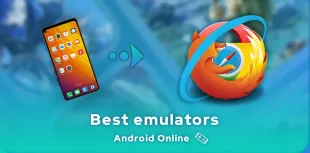
Online Android emulator: what to choose?
Looking for an online Android emulator? An emulator that you don't need to download and install on your PC? If so, we've got some advice for you!...
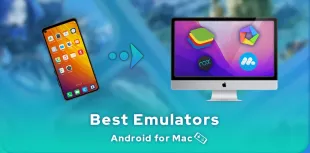
What is the best Android emulator for Mac?
Emulators have long been reserved for Windows users, but it is now possible to run Android applications on MacOS. To do this, you need to downloa...
Latest articles
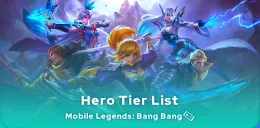
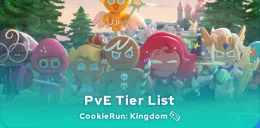



Leave a comment
Your email address will not be published. Required fields are marked with*.