

How to play Call of Dragons on PC
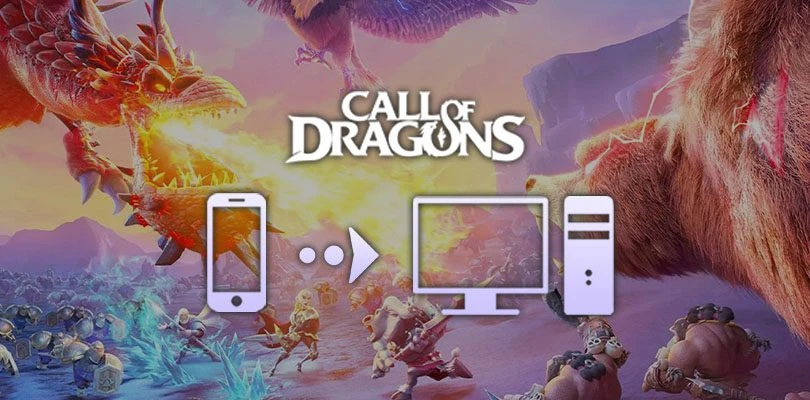
- Yaya
- Updated
- Tips , Mobile games on PC
In this guide, I'll explain how to download and play Call of Dragons on PC and Mac. The trick is to use an Android emulator to recreate and simulate your cell phone on the computer, or to use the official Farlight Games version. To achieve this, we use the Bluestacks emulator. Bluestacks is the most secure software on the market, as well as being compatible with Windows and Mac, so you can play on your phone via your computer.Download Call of Dragons on PC
The 2 ways to play Call of Dragons on PC
So there are 2 ways to play Call of Dragons on PC: via the official emulator and via an Android emulator. If you're on Mac Os, you'll need to use the Android emulator (BlueStakcs), as the official emulator is not compatible.
Download the Official Emulator for Call of Dragons on PC
For this first method, we're going to install the Official Emulator from publisher Farlight Games to play Call of Dragons on PC (Windows only). This is the quickest and easiest way to play on a PC.Official emulator from Call of Dragons
Click on the button above to go to the download page, then on the button for the page you've just opened.
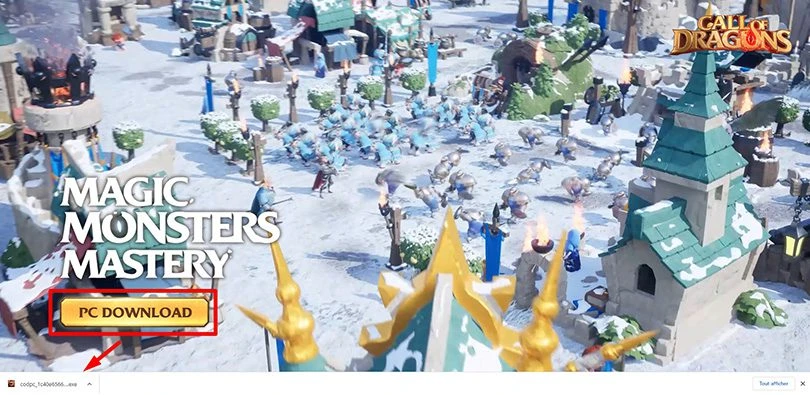
Start installation as with any other software, and wait for the game engine to launch.
And that's it, Call of Dragons is now on your computer. Now all you have to do is pick up your progress or start a new adventure with one of the game's 3 factions!
Use an Android emulator to play Call of Dragons on PC
For this second method, let's start by accessing the Bluestacks emulator in question. To do this, go to the official download page and click on "Play Call of Dragons on PC". This will launch the download of the executable file required for installation. Double-click on the file at the end of the download to start installing Bluestacks. Installation may take a few minutes, as the emulator evaluates your PC's performance to offer you the optimum configuration.

When the installation ends, the emulator is ready to be started. Just like when setting up a new phone, Bluestacks will ask you to connect your Google account to create backups of the games you play. It's the same principle as on your usual mobile device. And if you launch a mobile game on PC via Bluestacks that you've already played on your smartphone, you'll be able to retrieve your progress automatically thanks to your connected Google account!
Download and play Call of Dragons on Windows or Mac
The emulator is now installed, and all that's left to do is download Call of Dragons on PC so you can play it from your PC or Mac. To do this, go to the game's Google Play page in the emulator and click on the "Install" button that appears on the screen.

As soon as the download is complete, Call of Dragons PC is added to your mobile games library. Its icon is available on your homepage or directly from Google Play. Now you can recover your game save and resume your game where you left off with our tutorial below.
Before taking this step, you can also follow our Bluestacks optimization guide. This will ensure better game performance, especially if you want to play with good graphics quality or multiple instances to farm resources at full power.
Synchronise your PC and mobile progress
From your home screen or Google Play, launch Call of Dragons on Bluestacks. As the game is new on your device, Lilith Games will ask you for a series of permissions to validate at startup. Then, you will have to wait for the Cinematic to finish. You will then be presented with the choice of your faction. But at the bottom right of the screen, you can click on the button "Connect to another account".

Several methods exist to recover your Call of Dragons account on PC. You can use your Facebook, Google or Google Play Games account. Complete the login process using the method of your choice. That's it, the game can resume on PC thanks to your account backup!

Now you know how to play Call of Dragons on PC with this guide and get your account progress via the emulator. On Windows and Mac, you can use Bluestacks in multiple instances to farm multiple accounts or multiple games at once and prepare macros. There are plenty of possibilities!
You can also discover the codes Call of Dragons to get additional rewards and boost your progress.
FAQ: Installing Call of Dragons on a PC
Is it legal to play Call of Dragons on an Android emulator?
An Android emulator simply offers the ability to simulate a mobile environment on a Windows or Mac computer. By playing with an emulator such as BlueStacks, you just change the game support. So there is no problem from a legal point of view.
Can I transfer my Call of Dragons account from iOS to Android?
You can perfectly transfer your account from iOS to an Android system. The transfer method is identical to the one detailed in our guide. See the section "Recovering your mobile progress on PC" for more details on the process of transferring your account backup by emulator.
What are the differences between the PC and mobile versions of the game?
When playing on a computer or a mobile smartphone, the application remains the same. It comes from the same Play Store, has the same content and the same technical characteristics. Only the game support has changed. The available characters, features, game modes and events in Call of Dragons are perfectly identical on mobile and on PC emulator.
What are the minimum system requirements for playing Call of Dragons on a PC?
To play Call of Dragons on PC via the Bluestacks 5 emulator you must have this minimum configuration or a performance higher than :
- Operating system: Microsoft Windows 10 to 7 (or higher) or MacOs ;
- Processor: Intel and AMD ;
- RAM: at least 4 GB ;
- HDD: 5 GB of available disk space;
- up-to-date graphics drivers from Microsoft or the chipset vendor.
Here is the recommended configuration to optimize your gaming experience on Call of Dragons :
- Operating system: Windows 10 or MacOs Sierra ;
- Processor: Intel Core i5 with virtualization extension enabled in the BIOS;
- graphics card: Intel/Nvidia/ATI ;
- RAM: 6 GB or more ;
- HDD: SSD (or fusion) ;
- Up-to-date graphics drivers from Microsoft or the chipset vendor.
Similar articles

Call of Dragons Valid Codes List for 2024
This guide Call of Dragons Codes 2024 contains the list of all free and valid coupons in the game to get maximum free rewards . Here you will fin...

Release of Call of Dragons, the strategic MMO from Lilith Games after RoK
Strategy fans will be able to discover a new MMORTS on mobile with the release of Call of Dragons. Available on Android and iOS, this title from...

Call of Dragons annoucement, the new MMO from Dislyte's creators
It is through a trailer that we discovered the Call of Dragons annoucement, the new MMO from Lilith Games, already known for titles like AFK Aren...

How to play Brawl Stars without installing the game on my smartphone?
Do you love Brawl Stars and want to improve your gaming experience? If you'd like to play more ergonomically and with better visibility, you can...

Optimising BlueStacks for better performance
You've just installed BlueStacks 5 and want to know how to optimise your Android emulator? To get the best possible performance, follow the guide...
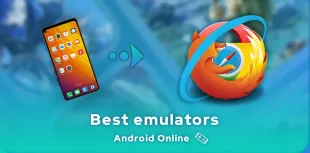
Online Android emulator: what to choose?
Looking for an online Android emulator? An emulator that you don't need to download and install on your PC? If so, we've got some advice for you!...

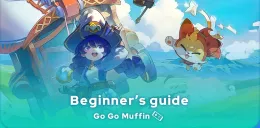



Leave a comment
Your email address will not be published. Required fields are marked with*.