

How to download and play Brawl Stars on PC or Mac?
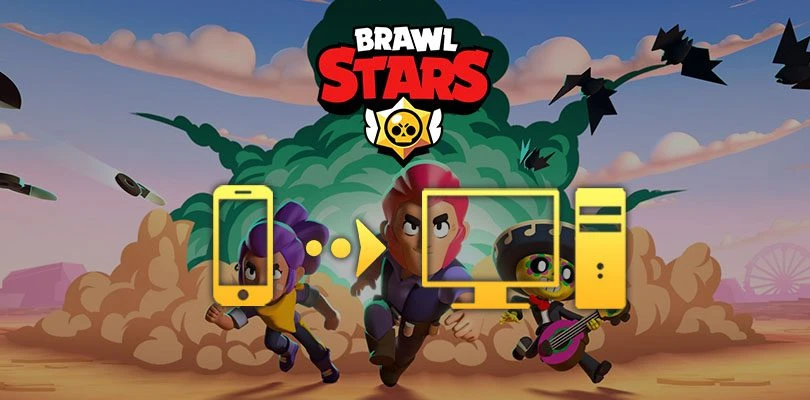
- Ateziel
- Updated
- Tips , Mobile games on PC
If you want to know how to download and play Brawl Stars, then you're in the right place! To do so, we will have to use an Android emulator. We have selected BlueStacks because of its compatibility with different systems such as Windows or Mac OS. Moreover, this emulator is very intuitive and particularly powerful. Last but not least, it allows you to play on your PC or Mac in complete security. Download Brawl Stars on PC
Get an Android emulator for Brawl Stars
First of all, you have to go to this download page and click on the "Download" button to get BlueStacks. A pop-up window will appear asking you where to save the file, and then the download will begin. All you have to do is wait for it to finish.

Now that you have downloaded the Android emulator, run the installation file so that BlueStacks is operational on your computer. To do this, simply read and follow the instructions on the screen. However, one step of the installation may take a little longer. At a certain point, the software will perform some tests to evaluate the power of your computer. By doing so, it will be able to suggest the configuration that seems the most relevant to work best.
When the installation is complete, you can launch BlueStacks. Since many mobile games have their save system linked to your Google account, we recommend that you also link it to the emulator. This way, just by downloading certain games, you will be able to find your progress directly without having to do anything else. However, as far as Brawl Stars is concerned, you will still have to perform some additional actions, but we will come back to this later in this tutorial.
Download and play Brawl Stars on PC
Now that BlueStacks is up and running, let's download Brawl Stars PC. To do this, you should find a shortcut to the Play Store. Click on the Play Store and do a small search for Brawl Stars. The BlueStacks Play Store is identical to the one on your laptop, so you should have no trouble. Then click on the "Install" button and wait for the application to download and install on the emulator.

The Brawl Stars icon should now be on the emulator's home screen. So, you just have to click on it to play Brawl Stars from your computer. In order to take full advantage of this, all you have to do is retrieve the progress made on your mobile! Let's see how to do this.
If you notice that BlueStacks has some slowdown issues, then the emulator probably needs some adjustments. We suggest you turn to this article. You will be able to solve various problems related to BlueStacks settings or ways to improve the emulator's performance in order to take full advantage of the many options it offers. Don't hesitate to consult our articles on this subject, whether it's out of necessity or out of curiosity!
Recovering mobile progress on PC
In order to retrieve the progress you have made on your phone, you must use Supercell ID. You will be able to retrieve your account from the very first moments of Brawl Stars PC. During the tutorial that launches automatically when the game starts for the first time, click on the "Supercell ID" button in the top left corner.

If you ever got caught up in the tutorial and completed it, you can find the "Supercell ID" button in the main menu of Brawl Stars PC. To do this, click on the 3 horizontal bars in the top right corner to bring up a menu. Then select "Supercell ID" at the very bottom, as shown in the screenshot below.

After clicking on "Supercell ID", all you have to do is follow the instructions on the screen. The aim is for the game to identify you as the owner of the account you wish to retrieve. To do this, you will need to enter the email address you used when you created your Supercell account.

Once you have entered your email address, click on "login". You will receive a code at the same address. You will then be asked to enter this code. In this way, you have proved that you are the owner of the email address and therefore of the associated Supercell ID account. You can then return to your Brawl Stars progress as you left it on mobile.
That's it! You now have a working Android emulator that allows you to play Brawl Stars PC. Feel free to try other games on BlueStacks as this emulator allows you to run all Android and iPhone games!
FAQ: Installing Brawl Stars on a PC
Is using an emulator to play Brawl Stars legal?
An emulator is perfectly legal. It is software that simply allows you to play mobile games on a PC. It does not provide any in-game benefits other than some comfort when playing and a possible relief to your phone's batteries.
Can I transfer my Brawl Stars account from iOS to Android?
No problem at all! Your Brawl Stars account is not linked to the medium you play on, but to your Supercell ID account. You can therefore transfer your account from iOS to Android and vice versa. The procedure is the same as the one described in this article for finding your account on an emulator.
Are there any differences between the PC and mobile versions of Brawl Stars?
There is no difference between these two versions for a very simple reason: only the medium has changed. The game and its content remain perfectly identical.
What are the minimum system requirements to play Brawl Stars on PC?
To play Brawl Stars on PC with Bluestacks 5 emulator, the minimum system requirements are as follows
- Operating system: Microsoft Windows 10 to 7 (or higher) or MacOs ;
- Processor: Intel and AMD ;
- RAM: at least 4 GB ;
- HDD: 5 GB of available disk space;
- up-to-date graphics drivers from Microsoft or the chipset vendor.
Here are the recommended settings to optimize your Brawl Stars experience:
- Operating system: Windows 10 or MacOs Sierra ;
- Processor: Intel Core i5 with virtualization extension enabled in the BIOS;
- graphics card: Intel/Nvidia/ATI ;
- RAM: 6 GB or more ;
- HDD: SSD (or fusion) ;
- Up-to-date graphics drivers from Microsoft or the chipset vendor.
Similar articles

How to play Brawl Stars without installing the game on my smartphone?
Do you love Brawl Stars and want to improve your gaming experience? If you'd like to play more ergonomically and with better visibility, you can...

List of Brawl Stars codes in 2024 | Free and valid creator codes
Brawl Stars is one of Supercell's most popular titles ! And for good reason, with its addictive gameplay and fast-paced Battle Royale-style games,...

How to play Brawl Stars with a controller?
If you prefer to play with a controller and you like Brawl Stars, then this little tutorial might please you. Indeed, we propose you to discover...
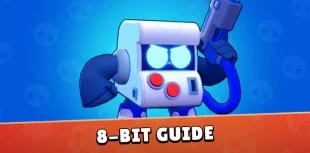
Guide 8-BIT Brawl Stars | Tips and Tricks
Playing with an arcade terminal on a mobile game? Yes, it's possible, on Brawl Stars! 😅 In this guide, we'll give you everything you need to kno...

Lou Brawl Stars Guide | Tips and Tricks
Welcome to Lou's guide, a character from Brawl Stars, the free-to-play game developed by Supercell. Lou is a chromatic brawler, so he's pretty ha...

Stu Brawl Stars Guide | Tips and Tricks
Learn to roll over your enemies with Stu, the latest common brawler from Brawl Stars, a free-to-play game made by Supercell. Stu is a very surpri...


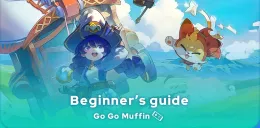


Leave a comment
Your email address will not be published. Required fields are marked with*.