

How to play Battle Night on PC or Mac?

- Marjo
- Updated
- Tips , Mobile games on PC
Welcome everyone to this new PC mobile game installation guide! In this tutorial, we'll see how to play Battle Night on PC or Mac. Just a few simple steps are enough. Your main task will be to install an Android emulator on your computer. For this, we have selected BlueStacks because it is a free and secure software . This emulator is compatible with both Windows and MacOS.
Tested and approved by the editors: we carry out all our mobile game tests with this software and we are fully satisfied! 👍Download Battle Night on PC
Install an Android emulator to play Battle Night on PC
Step 1: This download page allows you to quickly get BlueStacks.
Once you are there, click on "Download Battle Night on PC".

The .exe file of the emulator is now in your possession. You will find it either on your desktop or in the taskbar at the bottom of your browser. Double click on it to start the installation. It will take a few minutes, again, this is normal. The emulator evaluates the performance of your PC to install itself in an optimal way.
It's done, BlueStacks is now installed! When it opens, the emulator will ask you to connect to your Google account. This is normal, your Google account will allow you to synchronize your game progress, among other things.
Install and play Battle Night on PC
Step 2: We are going to download the mobile game Battle Night to play it on the computer.
In the emulator, open the Play Store tab, and search for the game by simply typing its name.
Once you are there, click on "Install".

From now on, you can play Battle Night on your PC! It's really not that hard to do!
Recovering mobile progress on PC
We thought about those who have started playing Battle Night on their smartphone (Android or iOS) and would like to switch to the emulator. Here's how to get your progress back in the game:
- Once you have completed the tutorial (you are required to go through this step before you can link your account) and/or as soon as you can, click on your avatar at the top left of the screen.
- Then click on "Account".
- Choose one of the 2 options: Google Play Game or Facebook.
- Click on "Link".

This tutorial is now complete. I hope it has been useful and that you enjoy your new PC gaming experience ! By the way, to set up your emulator in a more complete way, we have made a more technical guide on BlueStacks optimization, for those who know a bit about it 😉
FAQ : Battle Night installation on PC
Is installing an Android emulator for Battle Night legal?
You might think that installing an Android emulator to play Battle Night (or any other mobile game) on a computer is not allowed. But it's not, it's 100% legal! Why is this? Because the Android emulator for PC allows you to enjoy a better gaming experience by having fun on a big screen and with mouse and keyboard controls. It is not intended to make you cheat (that is forbidden).
What are the minimum system requirements to play Battle Night on PC ?
To play Battle Night on PC with the BlueStacks 4 emulator, the minimum system requirements are as follows:
- Operating system: Microsoft Windows 7 (or higher) or MacOs ;
- Processor: Intel and AMD ;
- RAM: at least 4 GB ;
- HDD: 5 GB of available disk space;
- up-to-date graphics drivers from Microsoft or the chipset vendor.
Here are the recommended settings to optimize your Battle Night experience:
- Operating system: Windows 10 or MacOs Sierra ;
- Processor: Intel Core i5 with virtualization extension enabled in the BIOS;
- graphics card: Intel/Nvidia/ATI ;
- RAM: 6 GB or more ;
- HDD: SSD (or fusion) ;
- up-to-date graphics drivers from Microsoft or the chipset vendor.
Can I transfer my Battle Night account from iOS to Android?
If you started playing Battle Night on an iPhone and switch to an Android phone (or vice versa), there is only one way to get your in-game progress back. You need to have a Facebook account and sync your account through it. We explain how to do this in our tutorial.
What are the differences between the PC and mobile versions of the game?
The PC version of Battle Night is exactly the same as the smartphone version. In fact, it is the emulated version of the mobile game on a computer. As we explain in our guide to playing Battle Night on PC, the Android emulator serves to optimise your gaming experience in terms of graphics, controls, etc. It gives you the ability to play all your mobile games with the power of a PC. It offers you the possibility to play all your mobile games with the power of your computer.

Follow us on our social networks to stay on top of mobile gaming news wherever you are!
Similar articles
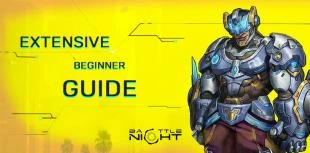
Battle Night Guide to getting started | Tips and Advice
Welcome to you, dear friends, in this cyberpunk and futuristic universe! To get you off to the best possible start in this game, we have prepared...

BlueStacks vs LDPlayer: which emulator to choose?
Like many mobile games players, are you looking for the best Android emulator to play on your PC? You've come to the right place, because here we...

How to play Brawl Stars without installing the game on my smartphone?
Do you love Brawl Stars and want to improve your gaming experience? If you'd like to play more ergonomically and with better visibility, you can...

Optimising BlueStacks for better performance
You've just installed BlueStacks 5 and want to know how to optimise your Android emulator? To get the best possible performance, follow the guide...
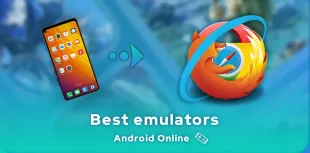
Online Android emulator: what to choose?
Looking for an online Android emulator? An emulator that you don't need to download and install on your PC? If so, we've got some advice for you!...
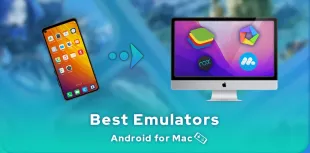
What is the best Android emulator for Mac?
Emulators have long been reserved for Windows users, but it is now possible to run Android applications on MacOS. To do this, you need to downloa...




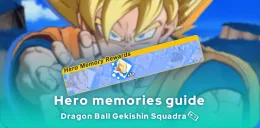
Leave a comment
Your email address will not be published. Required fields are marked with*.