

How to play Warpath on PC or Mac?
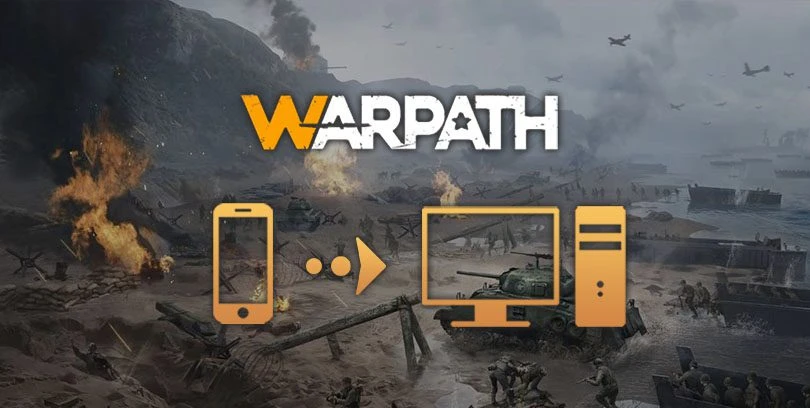
- Marjo
- Updated
- Tips , Mobile games on PC
We meet again in this new PC mobile game installation guide! This time, we're going to look at how to play Warpath on a PC or Mac. To do this, we're going to install Lilith Games' official emulator or an Android emulator on our computer, none other than BlueStacks (a free and secure program), which we recommend. This emulator is compatible with both Windows and Mac OS, unlike the official emulator which is only available for Windows.
In fact, we use this software for all our mobile game tests, and we're completely satisfied! 👍 Download Warpath on PC
2 ways to play Warpath on PC
There are 2 ways to download and play Warpath on your PC, which we'll explain in detail below. The official emulator is recommended if you're on Windows and only play this game. If you're on Mac Os or a mobile games enthusiast, we recommend BlueStacks, which lets you play all your favorite Android games on your PC!
Download Warpath for PC via the Official Emulator
This first method is the quickest and easiest. Download Warpath on PC with the official emulator from Lilith Games. Only compatible with Windows (7, 8, 10, 11).Official Warpath emulator
Click on the button above to go to the download page, then click on "Play on PC" to download Warpath for Windows.
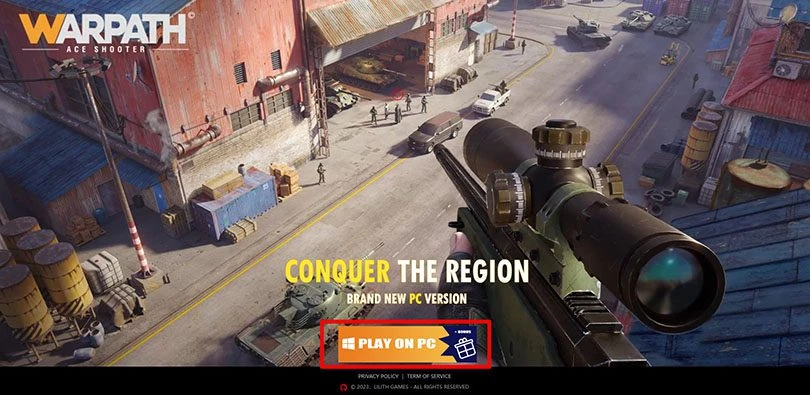
Click on the .exe file and install it like any other software. And that's it, Warpath is now available on your computer. Have a good game, soldier!
If you've already started playing on mobile, you can log in with a social account like Facebook (if you're on iOS) or Google to retrieve your PC progress.
Install an Android emulator to play Warpath on PC
For this second method, we're going to use theBlueStacks emulator. This will simulate an Android environment so you can play all your mobile games on PC or Mac, including Warpath.Download Warpath on BlueStacks
Step 1: Go to this download page, then click on "Download Warpath on PC".

Your file .exe is now downloaded. As with any newly downloaded software, click on it to start the installation. A few minutes will pass before the installation is complete. This is normal, the emulator installs optimally depending on the performance of your PC.
BlueStacks is now installed! When it opens, the emulator will ask you to connect to your Google account. Make sure you enter your usual Google account, so that you can retrieve your game progressions.
Install and play Warpath on PC
Step 2: Download the mobile game Warpath to play it on the PC.
In the emulator, open the Play Store tab, and search for the game with its name.
Once you have found it, click on "Install".

The installation is now complete. You can play Warpath on your PC! That was easy, wasn't it 😉
Recovering mobile progress on PC
If you've already started playing Warpath on your smartphone, it's natural that you'll want to recover your progress. Here's how to retrieve your game history:
- Click on your avatar at the top left of the screen;
- Go to "Options" (the cogwheel at the bottom right);
- Then click on "Account";
- Finally, click on "Link";
- Choose the option that suits you best between your Google account and Facebook.


I hope you enjoy your new PC gaming experience with this tutorial! By the way, if you want to set up the emulator in a more complete way, we've made a more technical article about BlueStacks optimization.
FAQ: installing Warpath on a PC
Is installing an Android emulator for Warpath legal?
Installing an Android emulator to play Warpath (or any other mobile game) on a computer is completely legal. Why is this allowed? Because the Android emulator for PC is not intended to make you cheat, it allows you to play on a big screen and with mouse and keyboard controls. So it's 100% legal!
What are the minimum system requirements for playing Warpath on PC?
To play Warpath on PC with the BlueStacks 5 emulator, the minimum system requirements are as follows:
- Operating system: Microsoft Windows 7 (or higher) or MacOs ;
- Processor: Intel and AMD ;
- RAM: at least 4 GB ;
- HDD: 5 GB of available disk space;
- up-to-date graphics drivers from Microsoft or the chipset vendor.
Here are the recommended settings to optimize your playing experience on Warpath:
- Operating system: Windows 10 or MacOs Sierra ;
- Processor: Intel Core i5 with virtualization extension enabled in the BIOS;
- graphics card: Intel/Nvidia/ATI ;
- RAM: 6 GB or more ;
- HDD: SSD (or fusion) ;
- up-to-date graphics drivers from Microsoft or the chipset vendor.
Can I transfer my Warpath account from iOS to Android?
There is only one way to recover your progress if you started playing Warpath on iOS and switch to Android. You need to connect via Facebook (and therefore have an account). You will need to link your iPhone to your FB account first before trying to connect to it on your Android (or emulator).
What are the differences between the PC and mobile versions of the game?
The PC version of Warpath is exactly the same as the mobile version, simply because it is the emulated version of the mobile game on a PC. As we explain in our tutorial, the Android emulator is used to optimise your gaming experience in terms of graphics, controls, etc. It allows you to play all your mobile games with the same power and comfort as the mobile version. It allows you to play all your mobile games with the power and comfort of your computer.

Follow us on our social networks to stay on top of mobile gaming news wherever you are!
Similar articles

Army compositions on Warpath: Attack and Defence strategy
In the mobile game Warpath you have to manage an entire military base. Your goal is to train units and integrate them into your army. This army m...

Alliances in Warpath: Benefits and Strategy
The mobile game Warpath is a management and strategy game. In this game you have to manage your military base and your armies. As Warpath is also...

Advanced Warpath Tips: At the heart of the strategy
Warpath is a strategy and management game in which you have to manage your army, your officers and your military base. It is a fairly simple game,...

Warpath Guide to Getting Started | Tips and Advice
Warpath is a management game from the famous game studio Lilith Games. It is therefore with great pleasure that we present you this game, imagine...

How to play Brawl Stars without installing the game on my smartphone?
Do you love Brawl Stars and want to improve your gaming experience? If you'd like to play more ergonomically and with better visibility, you can...

Optimising BlueStacks for better performance
You've just installed BlueStacks 5 and want to know how to optimise your Android emulator? To get the best possible performance, follow the guide...



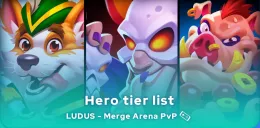

Leave a comment
Your email address will not be published. Required fields are marked with*.