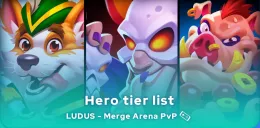Screen mirroring: guide to displaying your phone screen on your PC
There are several ways of playing your favourite mobile games on a PC. You can use an emulator, for example. But there's another way: screen mirroring. With screen mirroring, you can cast a phone on a PC and play on a more comfortable screen. How do you go about displaying your smartphone screen on your computer ? We'll explain everything.
Play mobile games on your PC with screen mirroring
Screen mirroring lets you display the screen of your smartphone (or tablet) on a computer screen. As well as enjoying a larger display area, you'll also be able to use your keyboard and mouse to play all your mobile games in the best possible way.
You should also know that duplicating your phone screen on a PC is a reliable and secure solution, the perfect alternative to Android emulators for PCs. What's more, screen mirroring is authorised by most publishers: it can't lead to your game account being banned or deleted, as might be the case if you were to use an emulator. Some publishers do have a policy of banning the use of these tools, such asAnkama for Dofus Touch.
The other good news is that this method of sharing a phone screen on a PC is possible, regardless of the device used. Screen mirroring is possible on both iPhone and Android. We'll explain how in the rest of this guide!
First step: activate developer mode and USB debugging
Before you can display your phone's screen on your PC, you'll need to activate developer mode and USB debugging.
Activate developer mode for screen mirroring
- In your smartphone settings, go to "About your phone".
- Next, identify the version number of your smartphone (also known as the build number, or MIUI version), then tap on it repeatedly.
- A message telling you that you are now a developer will appear at the bottom of your smartphone screen.
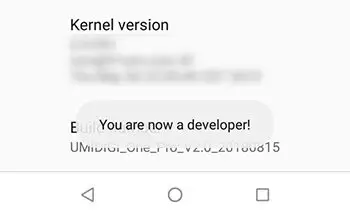
Enable USB debugging
- In your phone settings, go to "System", then "Additional settings".
- Select "Options for developers", then make sure that the "USB debugging" option is activated.
- If the "USB debugging " option is not enabled, you will need to tick it.
- Now connect your Android or iOS phone or tablet to your computer, then accept USB Debugging Mode.
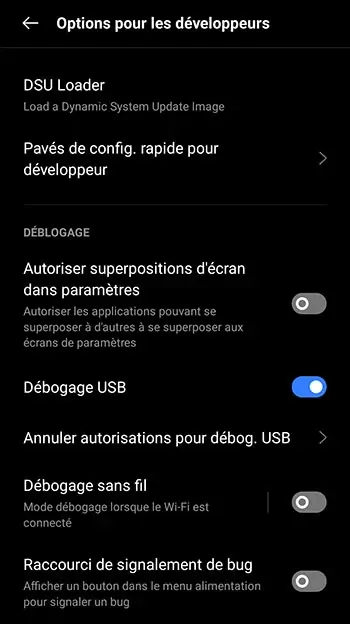
You now have all the keys you need for screen mirroring. Let's now look at how to put your phone screen on your PC, whether you have an iPhone or an Android smartphone.
Share your phone screen on a Windows PC with SRCPY
Whatever your computer's operating system (Windows, macOS or Linux), you can share your phone screen on a PC via USB using this screen mirroring technique. Before doing so, you'll need to download SRCPY, a software application available only on Android smartphones and tablets. Here's how to do it:
- Go to the official GitHub repository.
- Download the version compatible with your operating system.
- Now extract the zip and run scrcpy.exe.
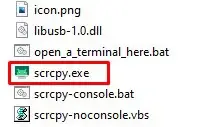
And that's it! You can now enjoy screen mirroring and play all your favourite mobile games on your PC screen! If this method seems too restrictive for you, we've selected the best online emulators as an alternative solution, albeit a limited one.
Set up screen mirroring on iPhone with Vysor
If you've got an iPhone, you can screen mirror your phone on a PC, but only with Vysor, a paying tool ($2.50/month, $10/year, or $40/lifetime). Despite this, Vysor not only guarantees excellent image quality, but also lets you enjoy screen mirroring on any computer (Windows, Linux, macOS), as well as on any browser.
Here's how to enjoy screen mirroring on your iPhone:
- Download Vysor and choose the version compatible with your computer. If you want to use screen mirroring on your browser, you don't need to download the software.
- Launch Vysor, then connect your iPhone to your computer either with a cable or via WiFi.
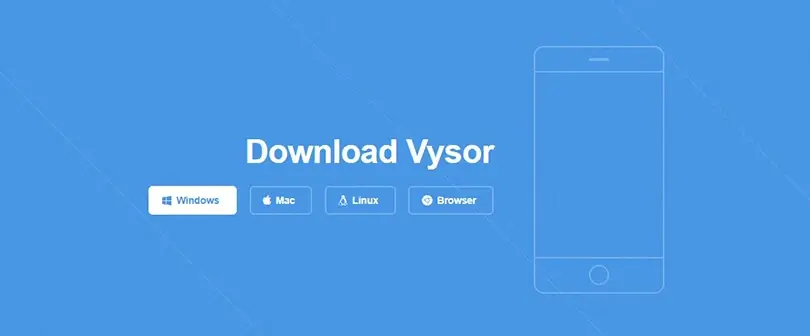
Once again, it couldn't be simpler! For Apple users, we've selected the best Android emulators for Mac.
You now have all you need to enjoy screen mirroring on Samsung and, more generally, on all Android devices, as well as iOS.

Follow us on our social networks to stay on top of mobile gaming news wherever you are!
Similar articles

Pedantle help and solutions #1165: today's word (July 26, 2025)
Need help solving Pedantle #1165 of July 26, 2025? Then you've come to the right place. Here you'll find clues and hints to help you find the Wik...
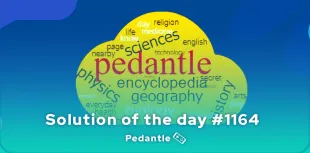
Pedantle help and solutions #1164: today's word (July 25, 2025)
Need help solving Pedantle #1164 of July 25, 2025? Then you've come to the right place. Here you'll find clues and hints to help you find the Wik...
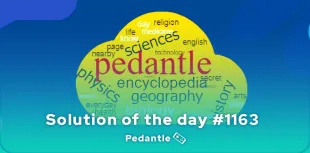
Pedantle help and solutions #1163: today's word (July 24, 2025)
Need help solving Pedantle #1163 of July 24, 2025? Then you've come to the right place. Here you'll find clues and hints to help you find the Wik...
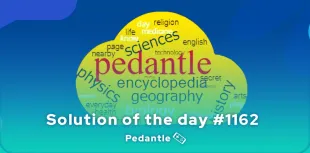
Pedantle help and solutions #1162: today's word (July 23, 2025)
Need help solving Pedantle #1162 of July 23, 2025? Then you've come to the right place. Here you'll find clues and hints to help you find the Wik...
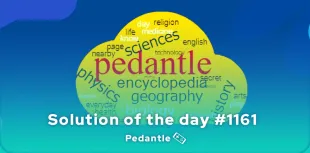
Pedantle help and solutions #1161: today's word (July 22, 2025)
Need help solving Pedantle #1161 of July 22, 2025? Then you've come to the right place. Here you'll find clues and hints to help you find the Wik...
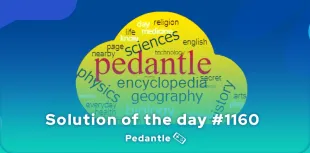
Pedantle help and solutions #1160: today's word (July 21, 2025)
Need help solving Pedantle #1160 of July 21, 2025? Then you've come to the right place. Here you'll find clues and hints to help you find the Wik...