

How to play Hero Wars on PC or Mac?
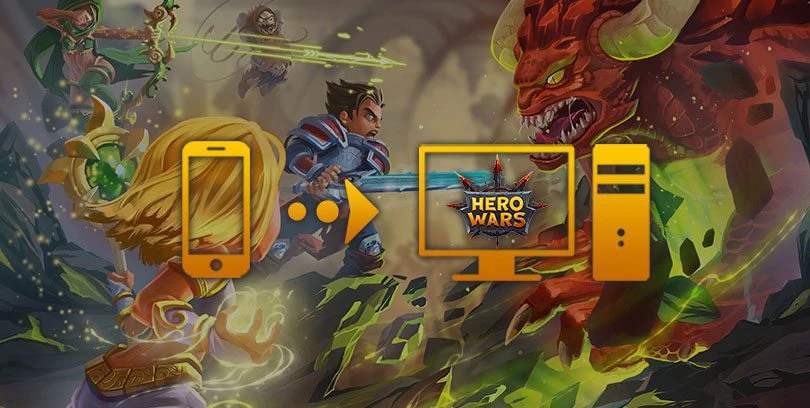
- Marjo
- Updated
- Tips , Mobile games on PC
Welcome to this guide! Let's discover together how to play Hero Wars on PC, Mac and even if you have a Linux or a Chrome OS. There are 2 methods: via browser on the official website (online) or by downloading it on PC via an Android emulator. For the Android emulator, we chose to use BlueStacks for its excellent performance. It is free, secure and compatible with Windows and Mac OS. Linux and Chrome OS are available only by playing online via browser. Play Hero Wars on PC
2 ways to play Hero Wars on PC or online
To play Hero Wars on PC, you will have to use one of the following methods: online on the official website or by downloading an Android emulator. If you are on Chrome OS or Linux, you can play Hero Wars online only. The Android emulator (BlueStacks) allows you to have better performance and shorter loading times but the installation is a bit longer. Go to the section that interests you below:
Play Hero Wars online on PC
For this first method, there is no need to download anything to your PC. Just click on the button below to access and play the official browser version of Hero Wars online.Play Hero Wars online
Once you have visited the link above, simply log in if you already have an account or register.

And now you can play Hero Wars online with your browser and wherever you are!
Install an Android emulator to play Hero Wars on PC
For this second method, we will install an emulator to simulate the Android environment and thus be able to play Hero Wars on PC. Let's start by going to this download page to get the BlueStacks emulator. Then click on "Download Hero Wars on PC".

Once the .exe file is downloaded, open it by clicking on it. This will start theinstallation of your BlueStacks emulator. This may take several minutes, but don't worry, this is normal. The emulator evaluates the performance of your PC before launching the Android engine. Next time, it will go much faster.
As soon as the emulator is opened, it will ask you to log in with your Google account. Remember to sign in with your usual account to find all your games and progress.
Install and play Hero Wars on PC
The next step is to download the game Hero Wars (that's why we're here, right?) 😉. You can find it, either on the BlueStacks homepage, or on the Play Store tab (in the emulator) and by searching for "Hero Wars". Then click on "Install".

Your new game is now installed on your PC! You can play Hero Wars directly on your computer! A piece of cake, isn't it?
Recovering mobile progress on PC
To recover your progress in the game Hero Wars, it is very simple (and it is done automatically!).
When you launch the game, Hero Wars detects your Play Games account and connects you to it. So you don't have to do anything because if you started the game on an Android smartphone, well, as soon as you launch the game on your PC, you'll find your history.

Note that if you were playing Hero Wars from an iPhone or iPad, it will not be possible to synchronise your progress.
This tutorial ends here, we hope you found it useful! If you want to go further in setting up your emulator, don't hesitate to check our BlueStacks emulator optimization guide!
FAQ: installation Hero Wars on PC
Is installing an Android emulator for Hero Wars legal?
You can legally install an Android emulator on your PC. This one is "simply" used to emulate your smartphone on your computer. We use the BlueStacks emulator on a daily basis (as explained in this tutorial), because it is secure, free and fully authorized. So, don't hesitate, you don't risk anything!
What are the minimum system requirements for playing Hero Wars on a PC?
To play Hero Wars on a PC with the BlueStacks 4 emulator, the minimum system requirements are as follows
- Operating system: Microsoft Windows 7 (or higher) or MacOs ;
- Processor: Intel and AMD ;
- RAM: at least 4 GB ;
- HDD: 5 GB of available disk space;
- up-to-date graphics drivers from Microsoft or the chipset vendor.
Here are the recommended settings to optimize your gaming experience at Hero Wars :
- Operating system: Windows 10 or MacOs Sierra ;
- Processor: Intel Core i5 with virtualization extension enabled in the BIOS;
- graphics card: Intel/Nvidia/ATI ;
- RAM: 6 GB or more ;
- HDD: SSD (or fusion) ;
- Up-to-date graphics drivers from Microsoft or the chipset vendor.
Can I transfer my Hero Wars account from iOS to Android?
Unfortunately, it is not possible to synchronise your progress at Hero Wars from iOS to Android, the game is not cross-platform. Indeed, if you started playing on iPhone and switch to an Android smartphone (or want to play via a PC emulator), alas, you will have to start your game over.
What are the differences between the PC and mobile versions of the game?
Hero Wars is a mobile game. If you want to play it on a PC, you will have to use an Android emulator for your computer. There is therefore no "PC version" of this game. On the other hand, when you play it on your computer (via an emulator), you will be able to play with the mouse and keyboard controls and especially on a large screen! The differences will be mainly in the graphics and the gameplay experience.

Similar articles

How to play Brawl Stars without installing the game on my smartphone?
Do you love Brawl Stars and want to improve your gaming experience? If you'd like to play more ergonomically and with better visibility, you can...

Optimising BlueStacks for better performance
You've just installed BlueStacks 5 and want to know how to optimise your Android emulator? To get the best possible performance, follow the guide...
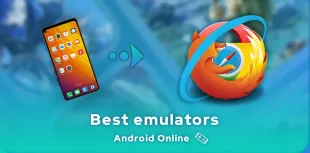
Online Android emulator: what to choose?
Looking for an online Android emulator? An emulator that you don't need to download and install on your PC? If so, we've got some advice for you!...
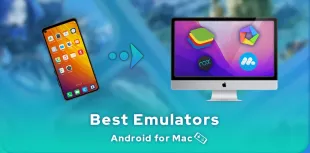
What is the best Android emulator for Mac?
Emulators have long been reserved for Windows users, but it is now possible to run Android applications on MacOS. To do this, you need to downloa...

How to play AFK Journey on PC?
In this article, we'll explain how to play AFK Journey on PC. There are two ways of doing this: either by using the official version of the game,...

How to play Whiteout Survival on PC?
The core theme of Whiteout Survival is navigating through relentless snowstorms and enduring the unforgiving challenges of harsh weather conditio...


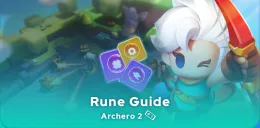
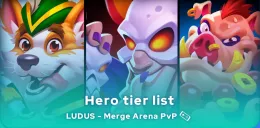

Leave a comment
Your email address will not be published. Required fields are marked with*.