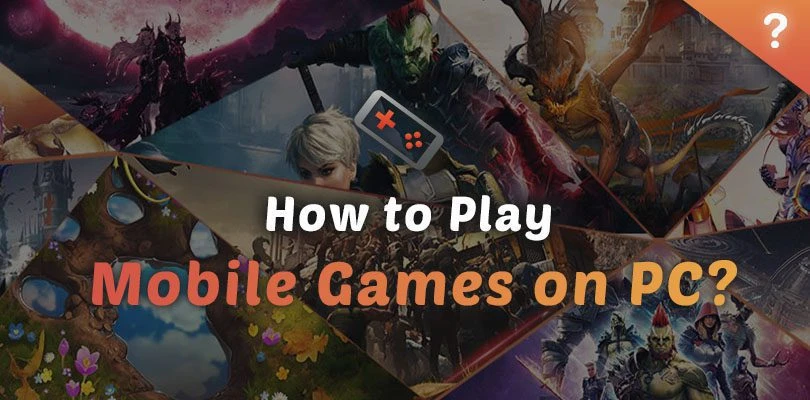
- Marjo
- Updated
- Mobile games on PC , Tips
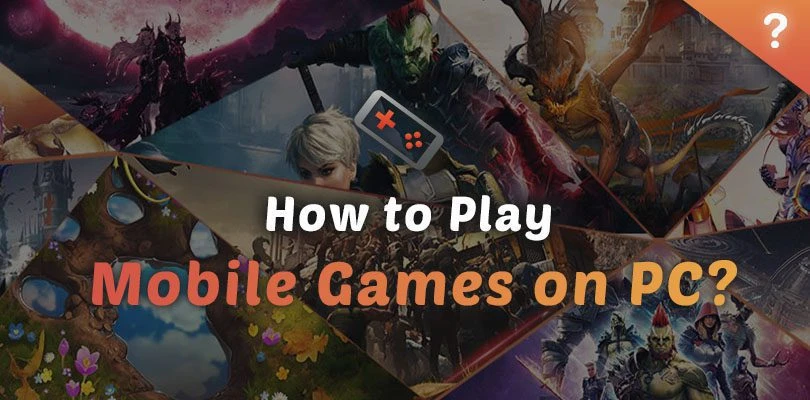
Do you dream of playing your favourite mobile RPGs on the big screen? Would you like to be able to play multiple accounts of your favourite gachas games at the same time? Well, we've got the solution!
It's simple, to play mobile games on a PC, all you need to do is download a piece of software known as an emulator.
It's fast, it's free, and it lets you play all your mobile games on a computer. We explain how it works in this full article!
An emulator is a software that allows you to simulate the environment and behaviour of a device on another device. For example, in this case, to play mobile games on a PC, you need to simulate the Android environment of your smartphone on your computer. Do you follow?

To do this, we will use a specific software, an emulator. Among those on the market, Bluestacks is one of the best and one of the most powerful (moreover, it is very secure).
Concretely, thanks to a mobile game emulator on PC, you can play on your computer all the games (or almost!) that you have downloaded on your mobile.Download BlueStacks for Free
First of all, you should know that downloading and installing an Android emulator for PC is free. Most of the time, they are very simple to install and it will only take you a few minutes.
By the way, we regularly produce PC installation guides for the best games of the moment!
Here are the key steps to install BlueStacks (very simple!) :
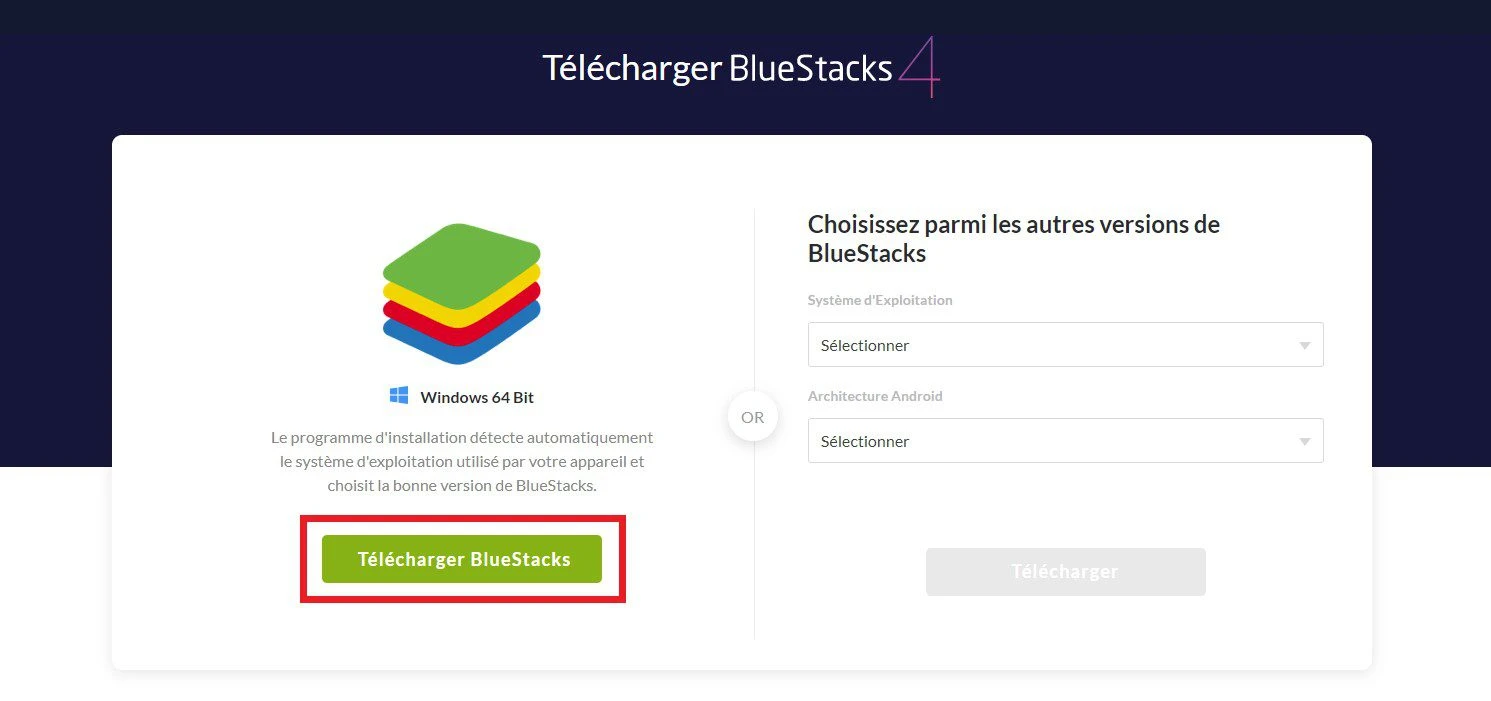
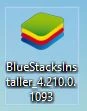
The emulator then asks you to connect to your Google account so that it can retrieve your Android environment and all the games you have already downloaded.
Remember to connect to the account where you have your games.
As I said above, in the ranking of the best Android emulators for PC, BlueStacks comes out on top. To be sure to choose the emulator best suited to your needs, you should take a good look at the options it offers.
For example, on some games (strategy games, gacha games), it will be very useful to be able to take advantage of the multi-instance option to be able to launch several accounts simultaneously.
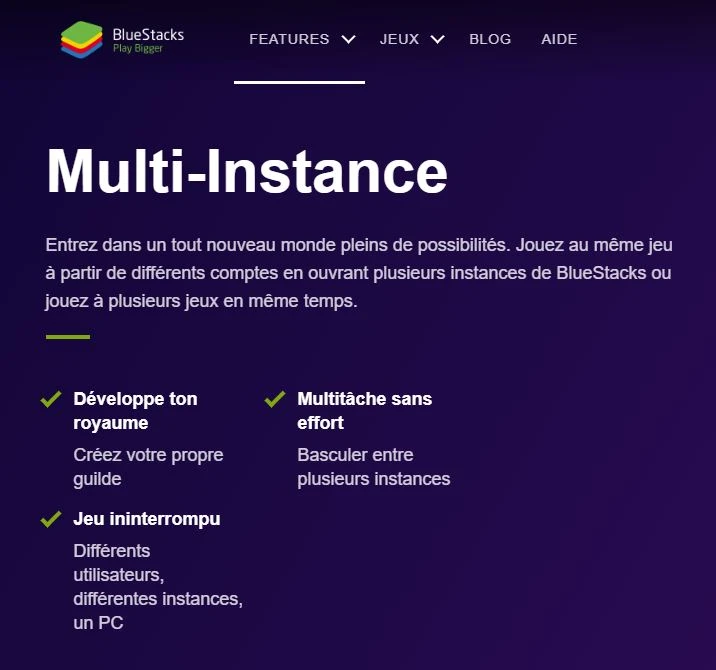
Another way to play mobile games on PC is to turn to the game developers directly. To name just two, Plarium and X-Legends have developed their own emulators specifically for their mobile games.

So you can play RAID: Shadow LegendsPlarium Play on the Plarium Play emulator and Aura Kingdoms 2 on the X-Legends emulator. These emulators have their limits because they do not allow you to play other games.
Except for Plarium Play, which allows you to play a few other strategy games developed by Plarium. But this is limited to their own designs.

As with everything, there is a minimum and a recommended configuration. First of all, you should know that on most emulators, you can set many features and adapt the emulator's characteristics according to your PC's performance.
To help you optimize your BlueStacks emulator for your configuration, you can follow this handy optimization guide we've made.
Here is the recommended configuration (for truly optimal performance):

Of course, the more powerful your PC is, the better thegaming experience you will have. If you are in any doubt, you can check out the system requirements for Bluestacks 4 software.
You are now totally unbeatable on how to play mobile computer games! Now all you have to do is try it out! You'll see, there are hundreds of mobile games to download on PC!Download the BlueStacks emulator

Follow us on our social networks to stay on top of mobile gaming news wherever you are!

Need help solving Pedantle #1165 of July 26, 2025? Then you've come to the right place. Here you'll find clues and hints to help you find the Wik...
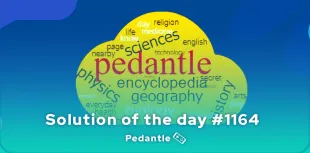
Need help solving Pedantle #1164 of July 25, 2025? Then you've come to the right place. Here you'll find clues and hints to help you find the Wik...
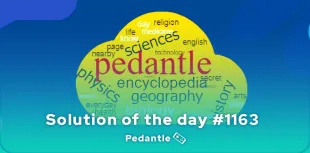
Need help solving Pedantle #1163 of July 24, 2025? Then you've come to the right place. Here you'll find clues and hints to help you find the Wik...
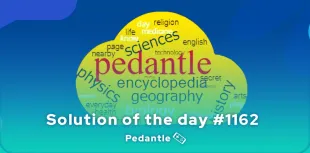
Need help solving Pedantle #1162 of July 23, 2025? Then you've come to the right place. Here you'll find clues and hints to help you find the Wik...
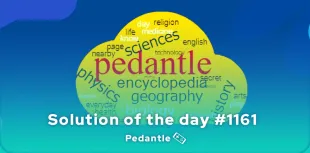
Need help solving Pedantle #1161 of July 22, 2025? Then you've come to the right place. Here you'll find clues and hints to help you find the Wik...
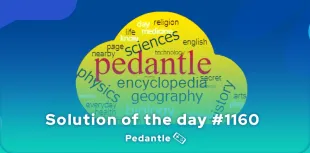
Need help solving Pedantle #1160 of July 21, 2025? Then you've come to the right place. Here you'll find clues and hints to help you find the Wik...
Your email address will not be published. Required fields are marked with*.

2 Comments
My PC: i3 8th generation, Geforce 1060 GB, 16 GB DDR4 RAM but playing Summoners War, BlueStacks lag. Any advice?
Have you looked at our guide to optimising BlueStacks? I would advise you to enable virtualization in your bios and for Summoners War, to check if you are using DirectX and not OpenGL.
Hopefully I've helped you! 🙂